There are many benefits to exporting your Keynote presentation as a Quicktime video.
For example, if you want to share your Keynote presentation slides via email, and your slides need an accompanying verbal explanation, you can record a voiceover for the Quicktime video version of your presentation.
In addition, with a Quicktime version of your presentation, you can easily upload your presentation to sites like YouTube or Facebook to spread your message beyond your immediate contacts.
No matter why you need a Quicktime video version of your slides, the how is simple.
Follow the steps below to export your Keynote presentation slides to QuickTime as a video.
How To Export A Keynote Presentation As A QuickTime Video
1. Open your Keynote presentation.
2. Select the File drop down menu.
3. Choose Export To.
4. Then select QuickTime.
5. Adjust the settings to fit your preferences.
6. Select Next.
7. Save your file.
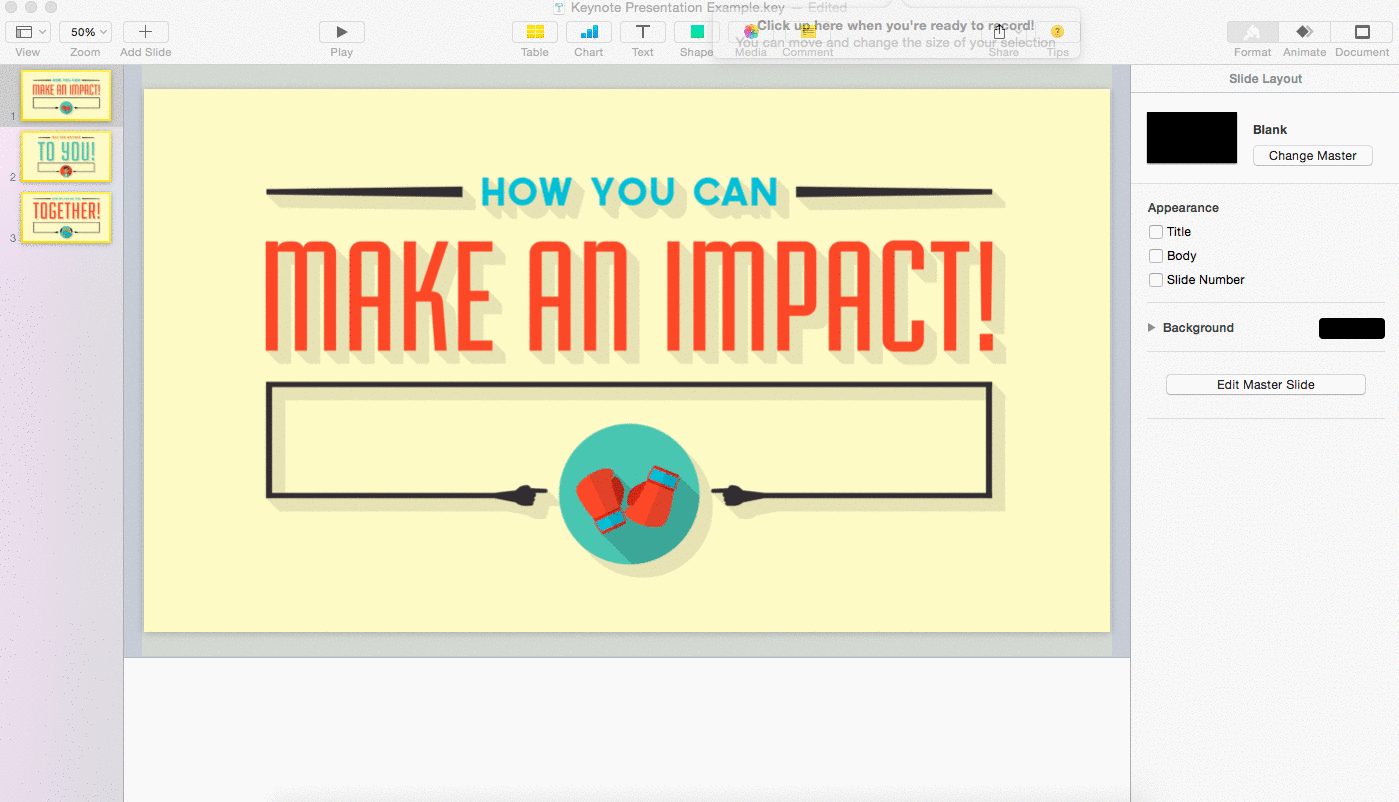
How To Export A Keynote Presentation As A QuickTime Video – With A Voiceover
If the QuickTime video version of your presentation requires a voiceover, follow the steps below to export your slides as a video with voiceover.
1. Open your Keynote presentation.
2. Select the Play drop down menu.
3. Choose Record Slideshow.
4. Press the red button at the bottom of the screen to start recording.
5. Advance the slides as needed using the arrows on your keyboard.
6. When you’re done recording, click the red button again.
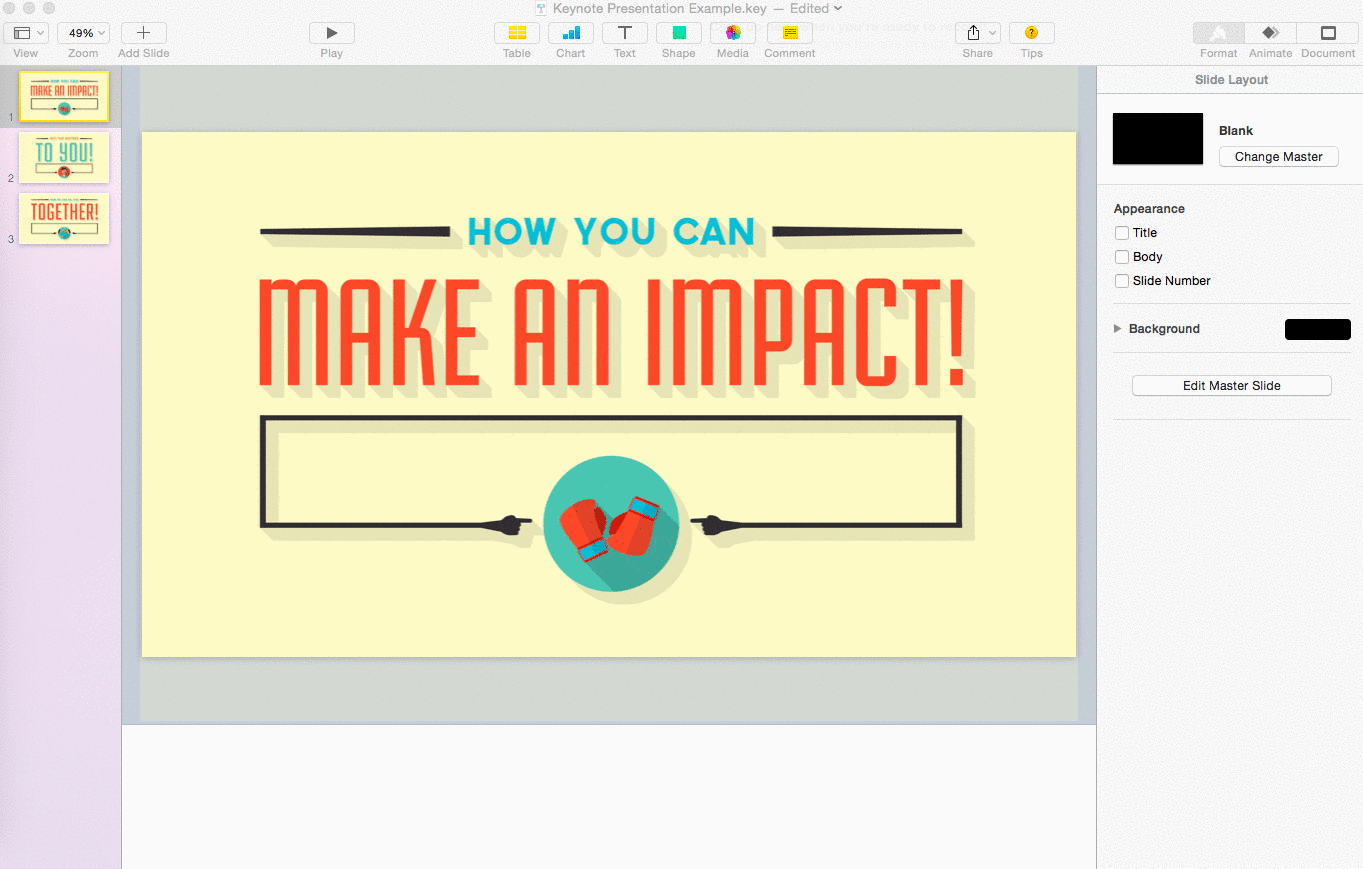
7. Select the File drop down menu.
8. Choose Export To.
9. Then select QuickTime.
10. Save your file.
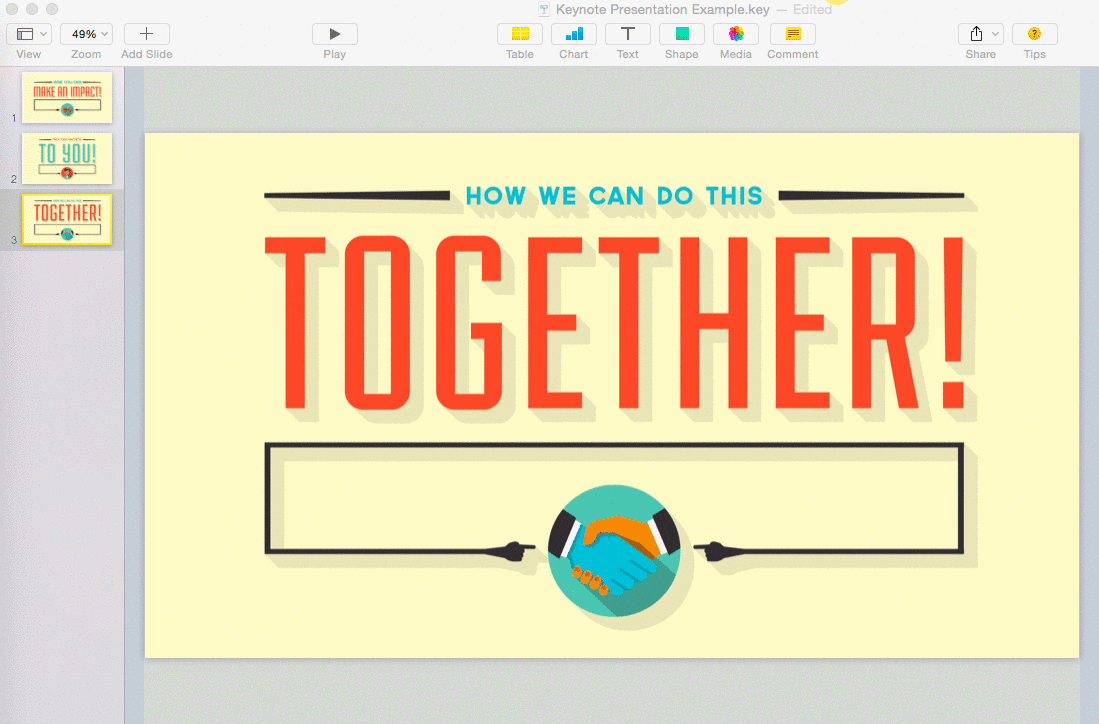
Conclusion
Have additional how-to questions about presentations? Tweet us your presentation questions at @Ethos3.
Additional Resources: