Microsoft Sway Tutorial: Intro To The Presentation Storytelling App
Sway is a paradigm-shifting presentation app designed by Microsoft as a digital storytelling app for work, school and home that makes it quick and easy to create and share interactive reports, presentations, personal stories, and more.
If you’re looking for an alternative to PowerPoint, check out our introduction to Sway below to see if Sway is the ideal presentation design and delivery tool for you and your presentations. (If Sway isn’t a good fit for your presentation needs, check out this blog post for additional PowerPoint alternatives: PowerPoint Alternatives – Give These A Whirl Before Your Next Presentation.)
What Is A Sway?
A “Sway” is what we call the canvas you create using Sway, and it’s much more than a document in the traditional sense. It’s built from the ground up for the web and devices. A Sway adapts to fit the device that it’s viewed on, large or small, so your ideas always get the best treatment. A Sway is cloud native: you just drop in your content from your cloud storage, your devices or your social networks.
Read more here.
What The Media Is Saying About Sway
1. Fast Company, August 5, 2015: With Sway, Microsoft reimagines presentations for the post-PowerPoint generation
Sway is a new tool that lets users string together images, text, and bullet points in a visually arresting way. In other words, Sway creates presentations, much like PowerPoint. It’s even part of the Microsoft Office suite, having just shed its “Preview” designation after 10 months of private and public testing. But as Pratley points out, Sway isn’t meant for the same exact audience as PowerPoint. It’s a much simpler program, with far fewer controls, and most of its formatting is automatic, so each Sway can adapt to any screen size on a PC, tablet, or phone. The fact that you can’t tweak things down to the individual pixel, as with PowerPoint, is by design. “Anything where you’re building a complicated layout, that’s really a PowerPoint scenario, and not a Sway one,” says Pratley, who is Sway’s founder and general manager. (Microsoft isn’t the only company taking this approach, as Sway is competing with other new-age presentation tools like Prezi and Haiku Deck.)
Continue reading here.
2. TIME, December 16, 2014: Microsoft’s ‘Sway’ Changes Everything You Know About PowerPoint
Microsoft is hoping Sway will appeal to a new set of users: Movers and shakers who want to whip together presentations across a slew of devices, from their 20-inch desktop to their 4-inch smartphone. Squeezed for time and screen space, these users could easily dispense with PowerPoint’s more esoteric features — Its seemingly endless selection of fonts, for instance, includes three species of Wingdings.
Continue reading here.
3. Slate, November 18, 2014: Even Microsoft Is Sick of PowerPoint
We can’t even remember the last time we saw someone under 30 fire up a PowerPoint instead of a Prezi when giving a talk. Microsoft hopes to put the kibosh on that with Microsoft Sway, its new presentation app. Sway lets you drag and drop photos, videos, files from your computer, Facebook, YouTube, Twitter, or cloud storage. It works via a Web browser or an app for your phone, and the presentation is stored on the Web.
Continue reading here.
Sway Example – Designed By Ethos3: Quotes To Inspire Storytelling
The best way to learn about Sway is to view Sway presentations, like the one designed by Ethos3 – embedded below and also shared by the Microsoft Sway team on Twitter.
This inspirational #Sway from @Ethos3 is just what you need to kick off #MotivatonMonday! pic.twitter.com/14eckvxPBS
— Office Sway (@sway) August 31, 2015
Note: Sway is regularly adding new, exciting features, some of which are not reflected in the sample below, however we will be releasing new Sway samples, so stay tuned for more Ethos3 Sway presentations.
Microsoft Sway: 5 Things To Know About The Presentation App
The Microsoft Sway team also shared our Sway demo video, 5 Things To Know About The Presentation App via Twitter. Check it our for yourself below!
Check out these 5 cool things you can do with #Sway – by the presentation whiz kids at @Ethos3: https://t.co/2CEJ9wmMUl — Office Sway (@sway) January 26, 2015
See Microsoft Sway In Action: Importing PPT File Into Sway
1. As the first step in your Sway journey, you have the option to create a new Sway, or import Word, PowerPoint or PDF files.
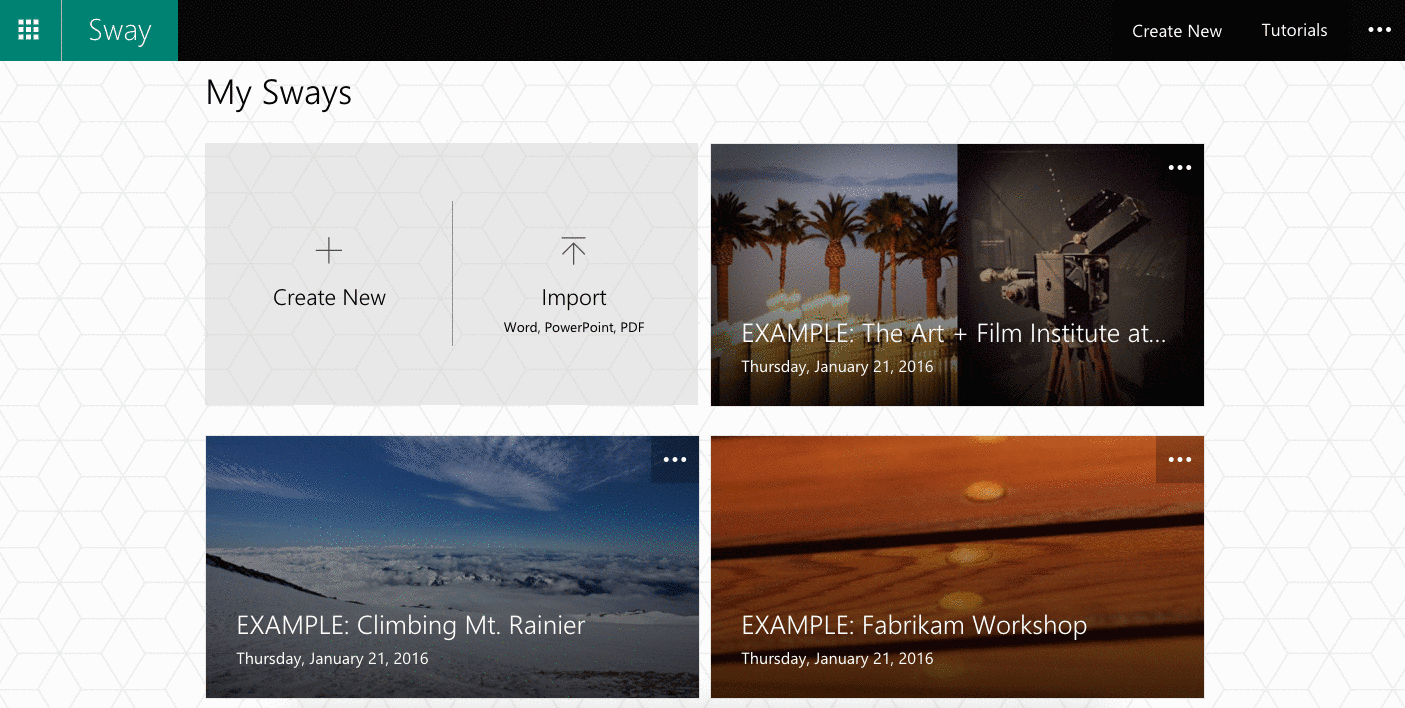
2. This is the first screen you will see after importing a PowerPoint file.
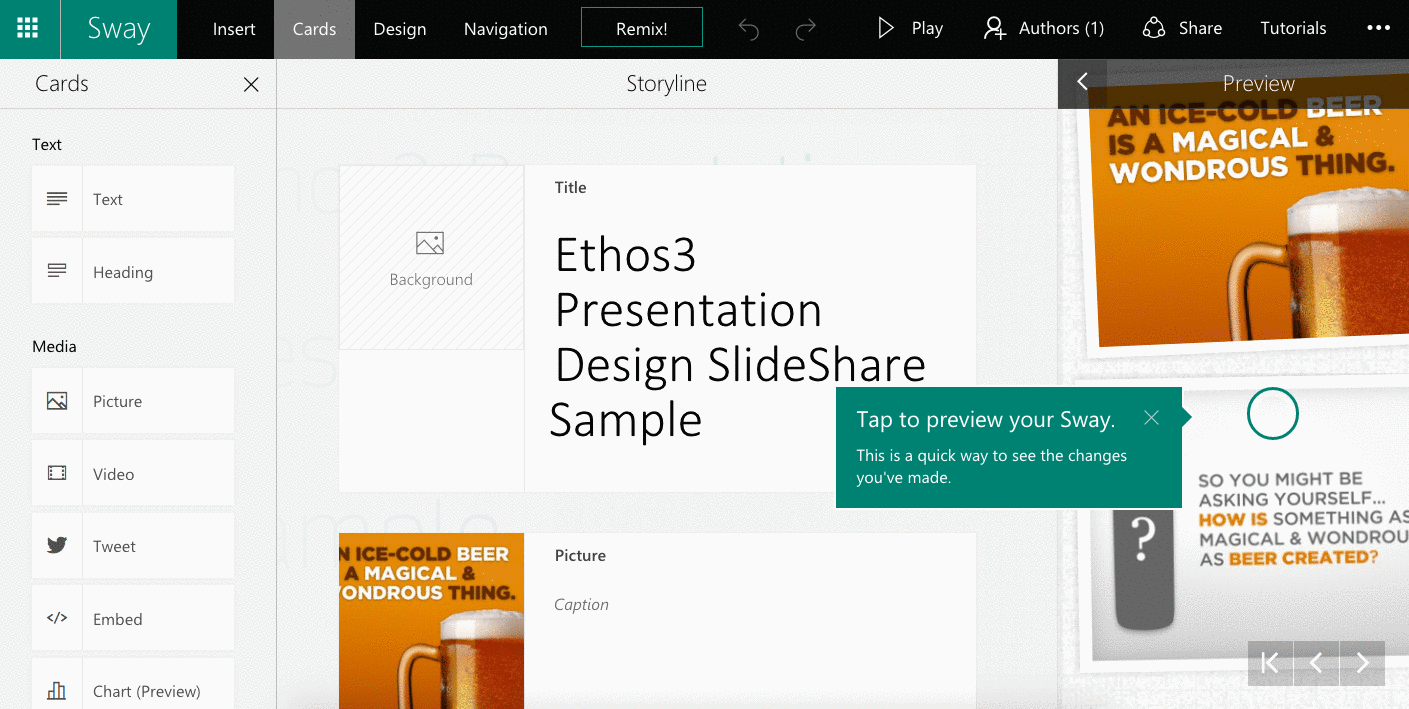
3. For comparison, view below the PPT file as it looked in PowerPoint.
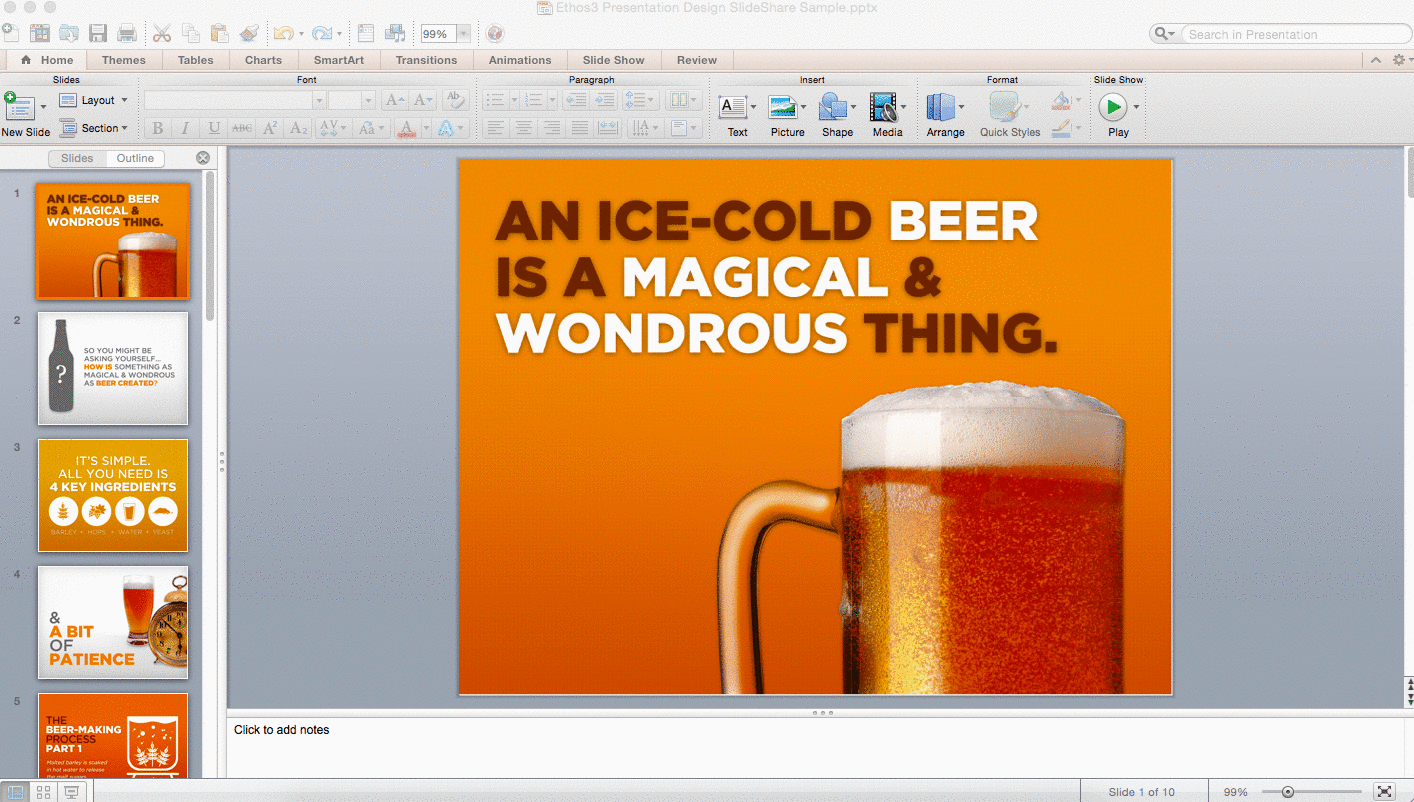
4. And here is the same PPT file as it looks on SlideShare.
5. Here is another view of the imported PPT file in Sway.
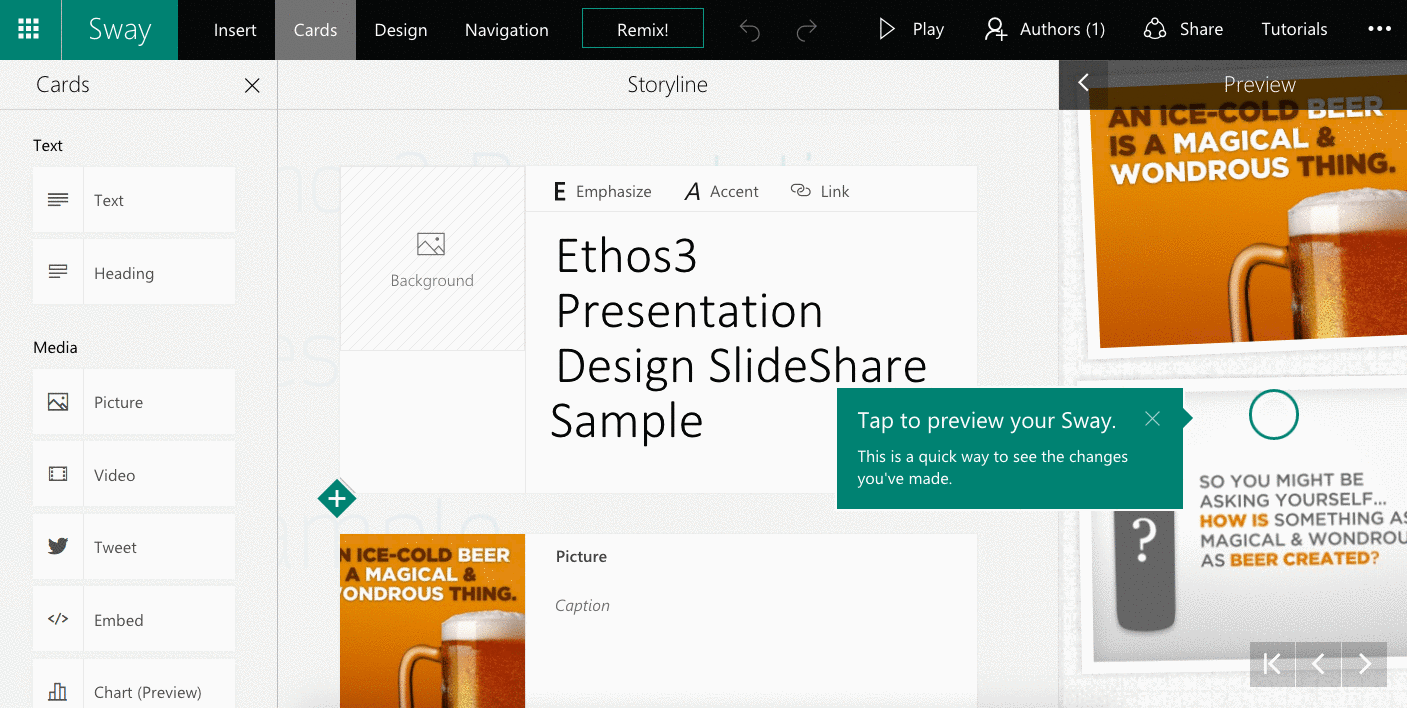
6. Here is how the Ethos3 PPT file looks after being imported into Sway and embedded into WordPress (including the black and white title “slide,” generated by Sway, not designed by Ethos3).
7. Embedding the Sway above was a simple process, requiring only a few clicks to generate an embed code that was easy to copy and paste into WordPress.
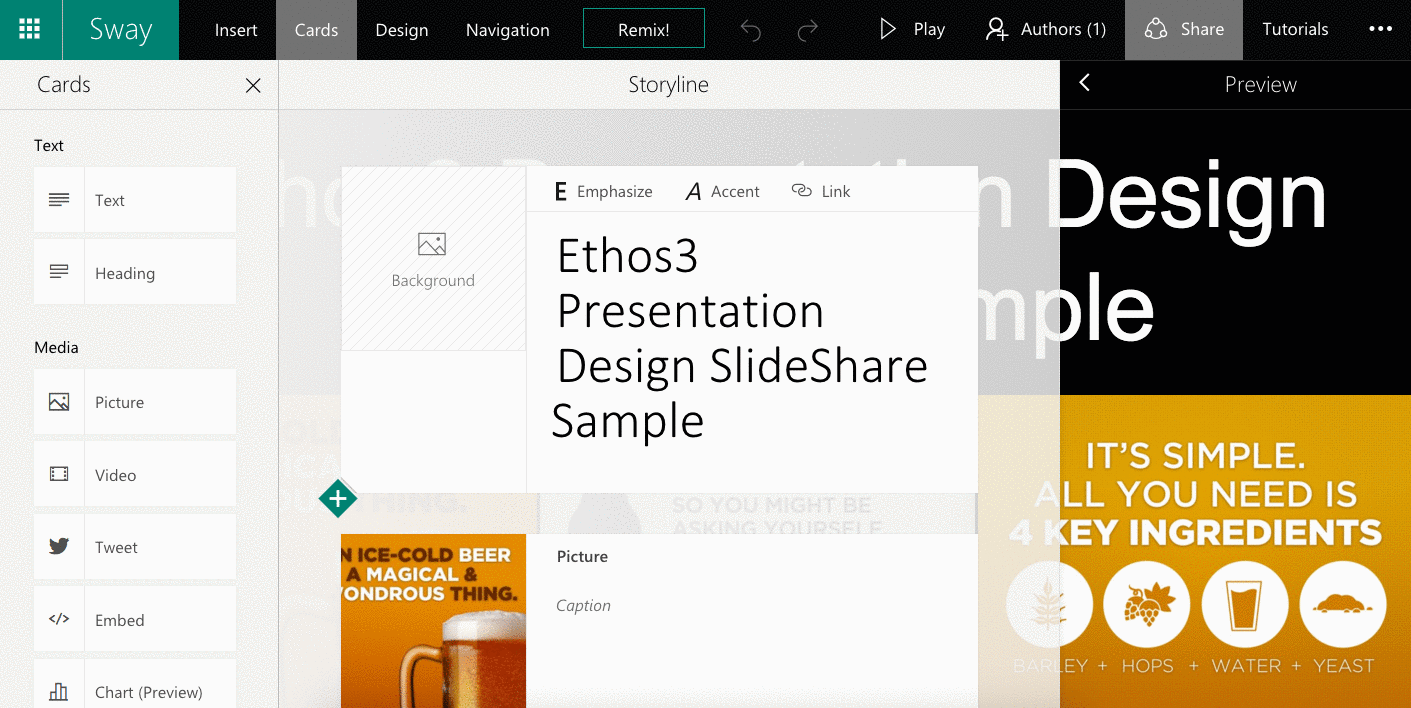
8. If you want presentation design inspiration, use the Sway Remix button to view presentation design suggestions generated by Sway. Click the Remix button multiple times to see a variety of presentation design suggestions. If you don’t like the Remix design options, you can always use the undo button to revert to your original design.
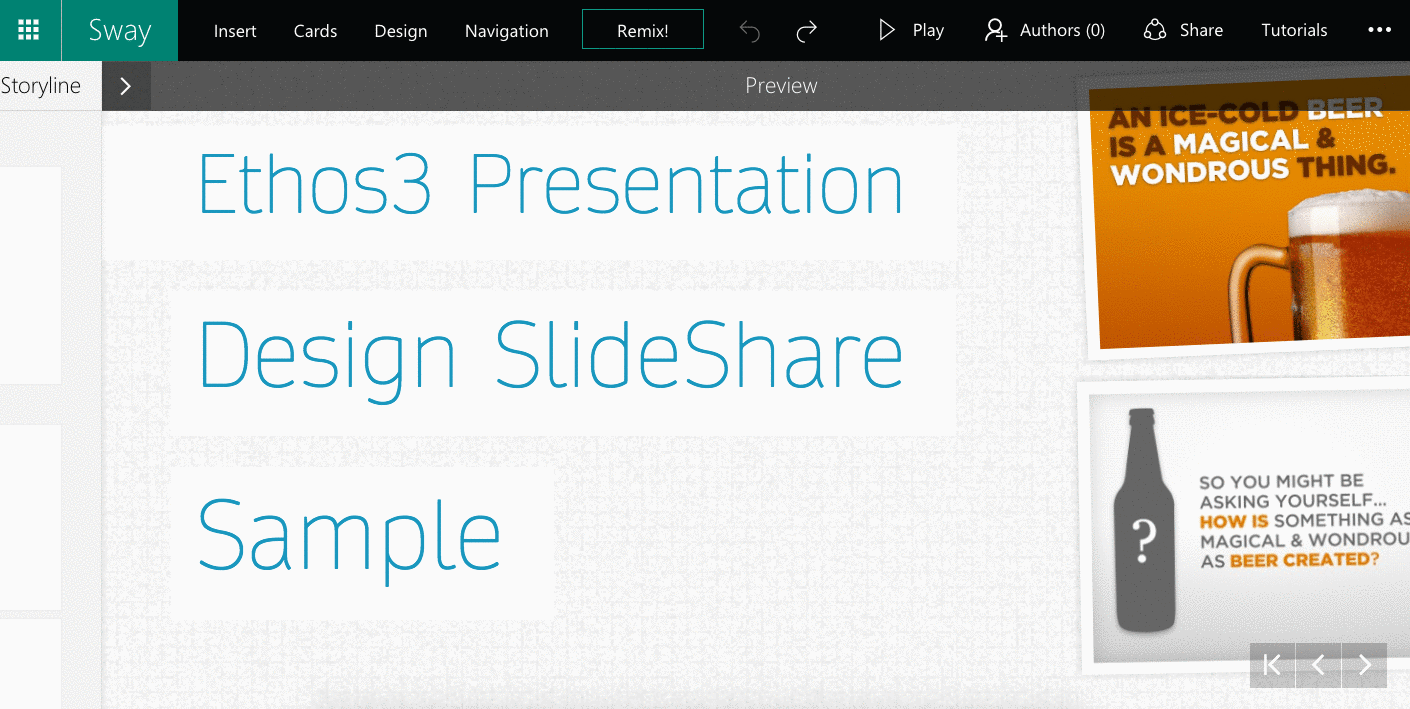
Sway Updates And New Features
To stay up-to-date on all of the new, exciting features for Sway, visit the Microsoft Office blog regularly. Here are a few announcements worth checking out immediately:
Sway is now collaborative—create and edit together with others
Sway now lets you add your OneNote images, use more types of web embeds, share in new ways and more
Sway Preview expands and delivers more feature improvements
Introduction To Sway via Microsoft Tutorial Videos
To continue learning about Sway, check out the helpful videos below created by the Microsoft team.
With these videos you can learn:
– What Is Sway?
– How To Build a Presentation in Sway
– How To Bring Your Ideas To Life In Minutes With Sway For iPhone
– Sway Pro Tips
What is Sway – Microsoft Sway Tutorials
How To Build A Presentation In Sway – Microsoft Sway Tutorials
Bring Your Ideas To Life In Minutes With Sway For iPhone
Sway Pro Tips – Microsoft Sway Tutorials
Conclusion
There is a lot to love about Sway. If you’re looking for a PowerPoint or Keynote alternative, give Sway a try.
What do you think about Sway? Share your thoughts with us on Twitter by tweeting us at @Ethos3.
To see some of our other presentation design samples, check out our Presentation Design Portfolio.
