PowerPoint has so many bells and whistles that it can be overwhelming to try to utilize all of the features of this powerful software. We are here to help you master the art of using PowerPoint well.
Turning a PowerPoint presentation into a video with a soundtrack is easier than is sounds. Simply follow the simple PowerPoint tutorial steps included below to completely transform your PowerPoint presentation.
Step 1 : Go to file > Save as Movie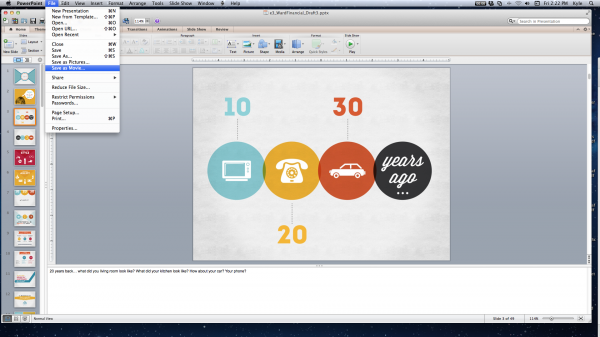
Step 2: Click movie options tab
Step 3: Adjust settings in dialog box to your liking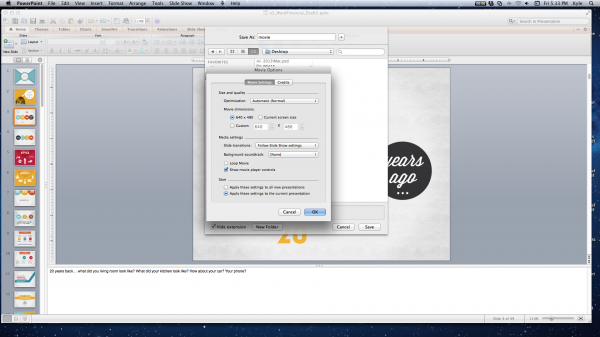
Step 4: To add music or narration to your movie, choose Select Soundtrack from the Background Soundtrack pop-up menu and then choose your audio file
Step 5: Click OK.
Check the Ethos3 blog often for additional PowerPoint tutorials.
Also, feel free to contact us. We are happy to help you with any of your presentation needs.
© 2006-2025 Ethos3 – An Award Winning Presentation Design and Training Company ALL RIGHTS RESERVED
