As you may know, Ethos3 is committed to creating engaging presentations capable of maintain an audience’s full attention. Further, we try to give presenters the ability to truly connect with those listening to their message. With the state of the world today, this has become an ever-increasing challenge. We all have largely lost the availability of in-person meetings for the foreseeable future. This makes it difficult to keep your viewers or co-workers locked-in no matter how impressive your slides look, or how efficiently your content is delivered. From what we’ve seen, with most presentations going virtual, the interactive element to presentations is severely lacking.
Is anybody out there?
So, how can you hold your audience accountable for paying attention? Is the teammate with their camera turned off in your video conference actually paying attention? Could they be making lunch, continuing to complete their daily work, or tuning you out while performing a light yoga session? You may never know. However, you have options at your disposal to allow your audience to participate, creating an interactive atmosphere during your presentation. To do this, let’s take a look at utilizing PowerPoint’s much neglected Add-ins feature.
PowerPoint Add-ins
What is a PowerPoint Add-in? Add-ins are supplemental programs that add custom commands or features to Microsoft Office programs. They allow you to add an interactive layer to your presentation without having to click out of your deck and into a separate screen or window. You can search for and obtain add-ins right in PowerPoint, through popular Microsoft Office downloads or on third-party vendor websites.
You have options
PowerPoint Add-in options come in a wide variety. Remember, they should be used to enhance presentations, not detract from them. Choosing the correct modality for your audience is key. These opportunities for engagement and collaboration could include:
– polling
– quizzes
– stock photography resources
– video web players
– QR Codes
– timelines
– timers
…the list goes on, so don’t be afraid to dive in and see what’s out there! There is likely a creative interactive solution you can integrate into your presentation you didn’t even know existed!
Before we get too ahead of ourselves here, let’s look at how to integrate Add-ins into your presentation. Luckily, PowerPoint has made this pretty easy, so hopefully your first baby steps into the new and exciting world of Add-ins aren’t too painstaking.
Here are few ways to load Add-ins:
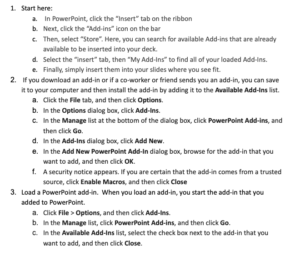
Add-ins are associated with your Microsoft account, so after you’ve added them once you’ll have quick access to them from the “My add-ins” menu on other computers and devices.
Now that you know how to access and implement Add-ins into your presentation decks, don’t be afraid to flex your interactivity muscles to ensure your engagement levels are at an all-time high. Need a partner to walk you through your options? We’re always here to help! Reach out today for a free quote, and let’s get started engaging your audiences!