No one enjoys staring at blank PowerPoint screen. As we all know, starting is often the hardest part. Luckily, advances in AI technology are making it easier to build a custom slide deck without having to agonize over every single design element.
In our last blog, we talked about how artificial intelligence is changing presentation design. If you missed that, you can check it out here. Today we want to show you how to specifically put AI technology to work in your presentation design using two popular programs: PowerPoint and Canva.
Using PowerPoint Designer
We are starting with PowerPoint Designer because it’s a great way for new users to get used to using AI in presentation design. Let’s walk through an example. Say I’m creating a pitch deck for my small business which sells succulents in a variety of storefronts.
I’m going to pull up PowerPoint and add one thing to a blank slide: a stock picture of succulents. I’ve found that Designer works best when you start with an image and then add your elements in layers. Once I’ve added this picture, Designer gets to work. You can see on the right-hand side of the screen how it generates possible layouts.
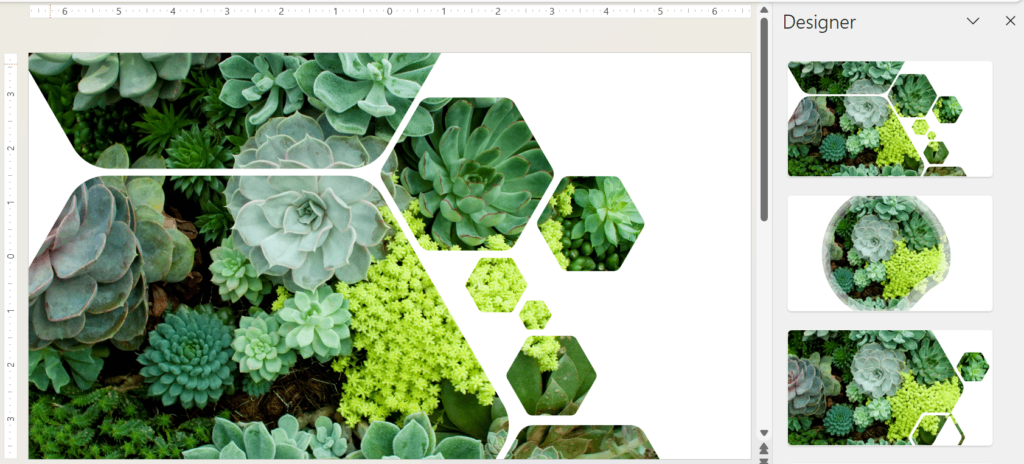
When choosing a AI-generated layout, I’m looking for two things: an attractive slide design and a place to easily drop my logo or text in. Like this:

If you want to start with text and no image, Designer will pull in some suggestions for you. However, I haven’t found this method particularly effective. For example, here’s what happens if you start with a bulleted list of text that you want to share with potential customers.
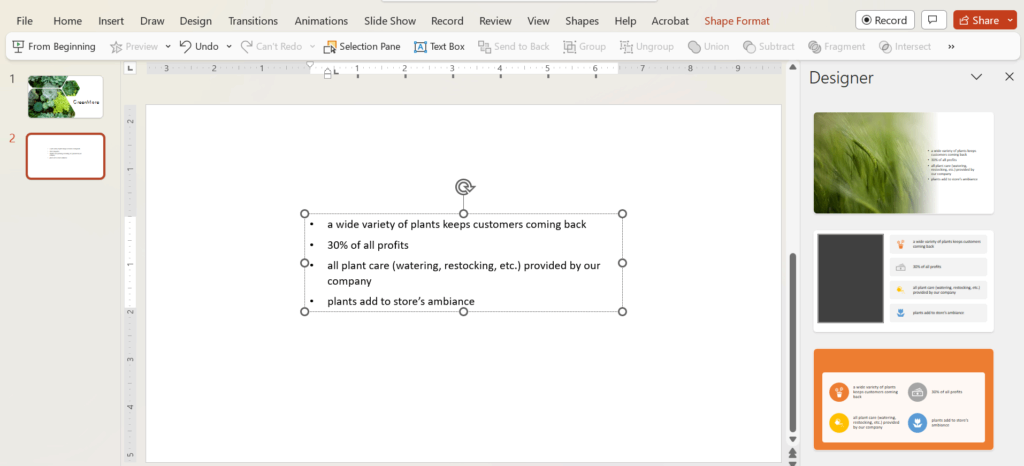 PowerPoint’s AI technology “read” the text to pull back selected images, none of which really work well here. But maybe you like Designer’s addition of small icons with each of your bullet points in that last option on the right. You can select that option from the Designer toolbar and then use the slide as a springboard. With some quick changes, you can end up with a slide like this.
PowerPoint’s AI technology “read” the text to pull back selected images, none of which really work well here. But maybe you like Designer’s addition of small icons with each of your bullet points in that last option on the right. You can select that option from the Designer toolbar and then use the slide as a springboard. With some quick changes, you can end up with a slide like this.
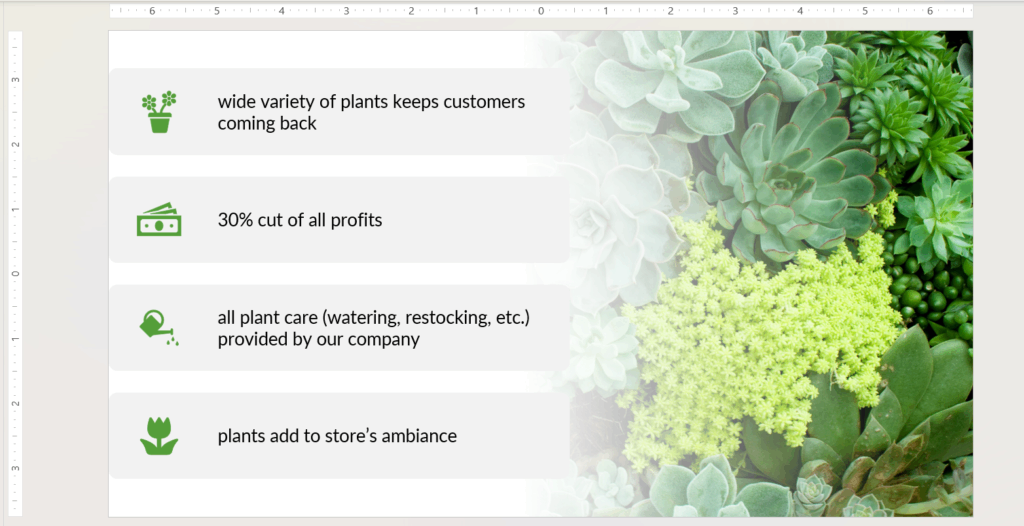 Again, if you use Designer it doesn’t mean you won’t have to do any work on your deck. It just means you don’t have to get stuck staring at a blank screen. Simply add an image you like to a slide, click on Designer, and let the beautiful AI-generated slides jumpstart your design process.
Again, if you use Designer it doesn’t mean you won’t have to do any work on your deck. It just means you don’t have to get stuck staring at a blank screen. Simply add an image you like to a slide, click on Designer, and let the beautiful AI-generated slides jumpstart your design process.
Using Canva’s Docs to Deck Tool
Canva has two ways to use AI to help with your slide design. The first is via their new “docs to deck” tool, shown below.

Let’s start with one image and a bulleted list in a Canva doc and then convert it to a presentation deck. Here’s what we started with:
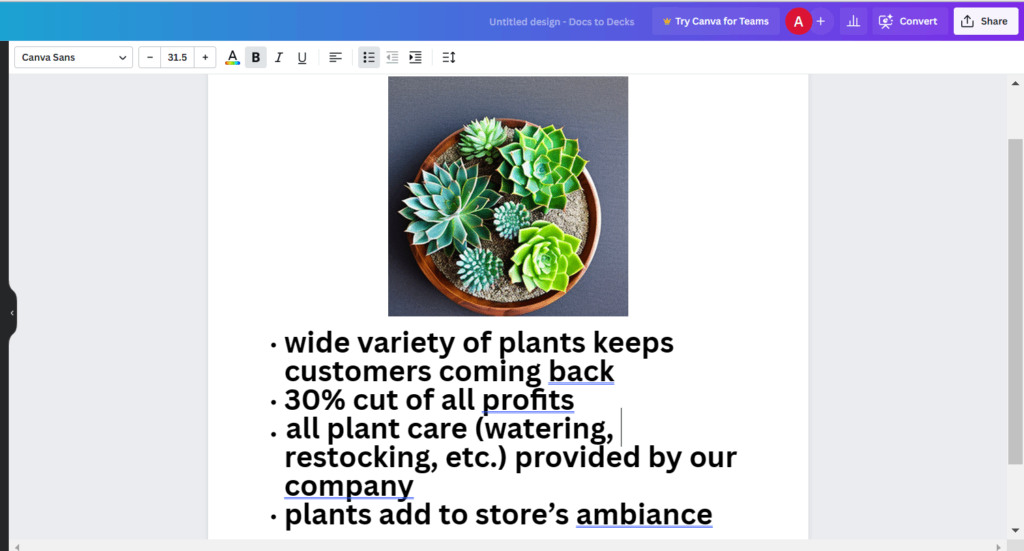
And this is the presentation the docks to deck tool created with one click:
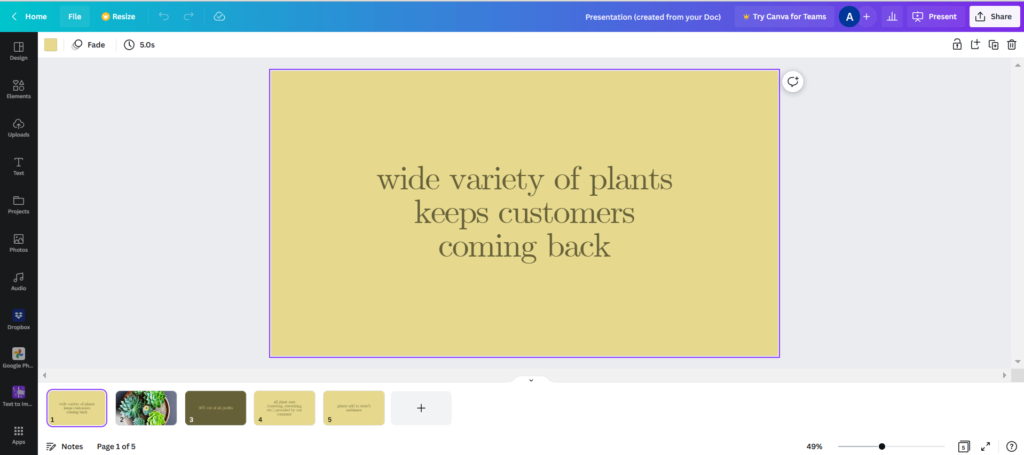 As you can see, the AI tool built a 5-slide deck. But it’s not even close to a complete presentation. Just like PowerPoint Designer, this one tool is not going to create a completed deck for you. It can work to get your ideas flowing though. In the example above, it gave us an cohesive color palette and an attractive font, so those are two design choices we can save time on.
As you can see, the AI tool built a 5-slide deck. But it’s not even close to a complete presentation. Just like PowerPoint Designer, this one tool is not going to create a completed deck for you. It can work to get your ideas flowing though. In the example above, it gave us an cohesive color palette and an attractive font, so those are two design choices we can save time on.
Using Canva’s Text to Image Tool
The second way you can use AI technology is through Canva’s “text to image” tool.
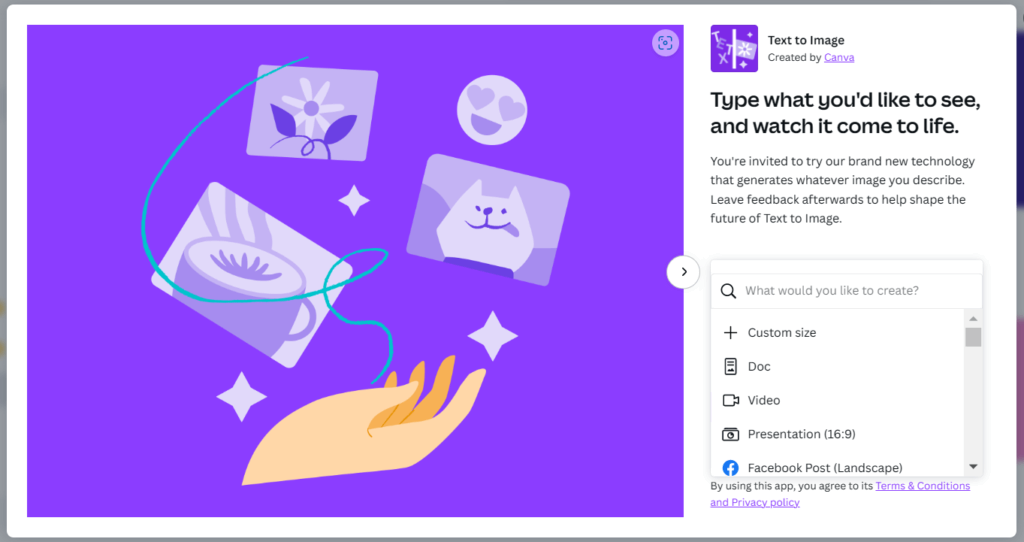 Here, you simply enter a description of what you want to see, and the AI generator will automatically pull back some options. You can even choose the style you want to see such as photo, drawing, pattern, and more.
Here, you simply enter a description of what you want to see, and the AI generator will automatically pull back some options. You can even choose the style you want to see such as photo, drawing, pattern, and more.
Say I want a background for my slide deck that has a pattern of modern bright shapes. Instead of scrolling through hundreds of images, I can simply type what I’m looking for into the text to image generator, and it will pull back some options that match my description. Like the ones below.
 One of the issues with this new tool is that it only creates AI-generated images in square shapes, so you’ll need to expand or crop the image to better fit in a 16:9 presentation format.
One of the issues with this new tool is that it only creates AI-generated images in square shapes, so you’ll need to expand or crop the image to better fit in a 16:9 presentation format.
One final tip. As you learn to create AI technology for your presentation design, you’ll begin to understand the importance of the prompt. All AI tools rely on input–whether it’s a single image or a description. If you aren’t getting the results you want, try changing your input. A new picture or a new description can drastically change the results you pull back.
For a more ways to use this exciting new medium beyond PowerPoint and Canva, you might want to check out builtin.com’s list of 20 AI art generators. AI technology isn’t taking the place of human graphic designers. It still has both pros and cons (and we’ll be talking more about that on Thursday). But it does offer a new kind of help when you are developing a slide deck from scratch.
If you want to learn more about how to take your presentation to the next level, get in touch with us now.