We’ve all heard it before:
“AI is taking over!”
“There’s nothing it can’t do!”
“It’s magic!”
But the reality is a bit more nuanced. The current state of AI is less like 2004 hit film “I, Robot” and a bit more like your friend who has read every book, blog, and piece of text up to September 2021 and they’re really quick at spitting it back out at you. Is it magic? No. Is it pretty impressive and fun to play around with? Absolutely.
At Ethos3, we’re obsessed with presentations. We know all the shortcuts in PowerPoint to help us design better, faster, and ultimately ensure that you’re giving the very best presentation that you can give. But not everyone has a “presentation budget” that they can tap into, so if you’re interested in how you can leverage ChatGPT for your next presentation, here’s a quick tutorial.
How to Use AI to Build Your Presentation
As much as people would like to believe that AI is a magic wand that they can wave and everything is taken care of… the reality is we’re not there yet. AI is still very much limited by the prompts that you build out and the information that you give it. However, once you know some key prompts or questions to ask of it – it can save you lots of time.
Today we’re going to be focusing on creating a bare bones presentation as quickly and easily as possible. It’s important to note that today we’ll be asking ChatGPT to create all the content, but if you were to ever use this for an actual presentation, you would one to give it lots more detail and content to build from, otherwise there’s a chance of plagiarism or incorrect information.
So the very first step is getting ChatGPT or Bard to write you VBA code. VBA stands for Visual Basic for Application and it is an editable programming code that gets generated when you record a macro. It can be used across Microsoft products but today we’ll focus on PowerPoint.
To get your AI to write this code, input this prompt:
“I want you to write the VBA code for a 5 slide presentation in PowerPoint about (Insert your topic here). Use absolutely no placeholder text, fill in the text as best as you can.”
You will get a snippet of code that looks something like this:
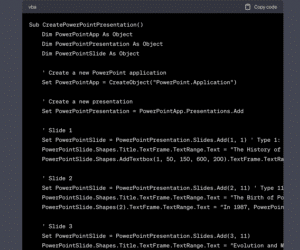
Use VBA Editor
Once you have generated your VBA code, hit the “copy” button in the top right corner and then head over to PowerPoint.
Open a new presentation and then head to the “Tools” button in the header, then to “Marco”, and finally hit “Visual Basic Editor.”
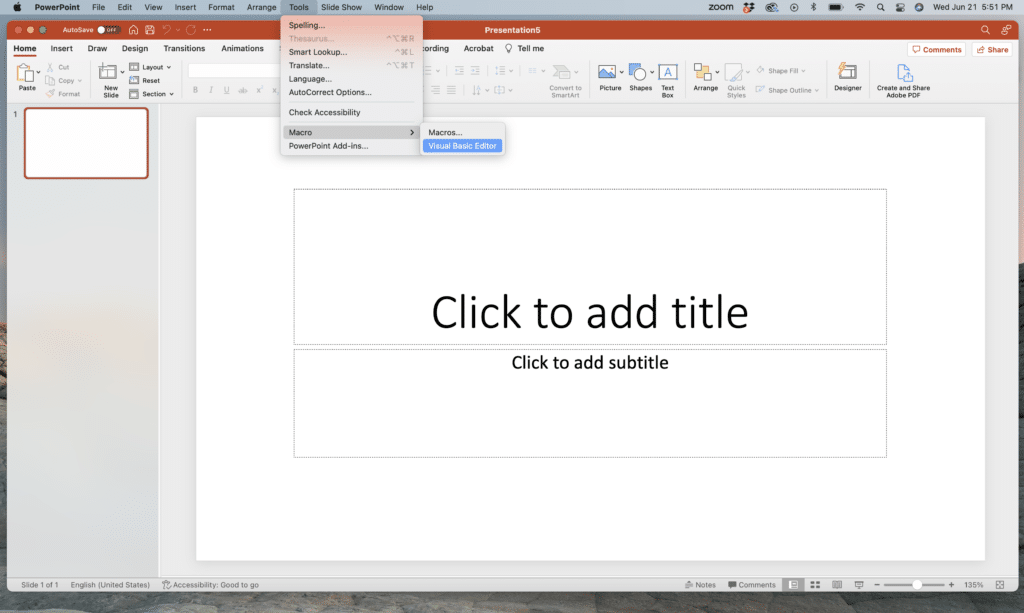
Once the VBA Editor is open you will press the “Insert Module” button and copy in your VBA code and then hit the play button.
This should generate all the slides and then you can move into the design portion. However, occasionally ChatGPT or Bard will give you code with minor errors. When this occurs simply go back to AI and type in the error messages you’ve received and follow the instructions to fix the code.
Using PowerPoint AI to Design Slides
If you’ve reached this step, the good news is, all the hard work is done. (Not that having an AI bot build you a presentation is difficult work, but venturing into the world of Macros for most is a new world).
All that is left to do now is press on the “Design” tab and look all the way to the right and click on the “Designer” button. This will give you a list of automated design ideas based on some of your content. Once you pick a look and theme in the first few slides, PowerPoint will suggest similarly designed slides for all the following slides.
And there you have it, you just had a robot build out your presentation for you.
Conclusion
Was this the easiest presentation you’ve ever built? Probably. Is this the best written, formatted, and designed presentation you’ve seen? Absolutely not. As we’ve mentioned, there are countless limitations on AI. We’re optimistic that it will ever be improving, but it’s important to remember that AI is essentially the average of all the data it’s been given. If you rely on AI to do all the work for you, you’ll end up with a perfect average presentation. And while that is ok if you’re just exploring and playing around with PowerPoint, if you’re working on a presentation for work or a speaking engagement, this simply won’t cut it.
That’s why we’re here to help. At Ethos3 we take all the guess work out of building the content and design of your next presentation. We’ve got a team of trained experts that will sit down and listen to your story, we’ll ask questions about your audience, and we’ll help you build a narrative framework and design structure that empowers you to give the best presentation possible.
So while we’re optimistic that AI will continue to improve, we’re 100% confident that in the battle between man and machine, Ethos3 will reign supreme.
Interested in working with us and seeing us beat a robot in a PowerPoint fist fight? Let us know! We’re here to help!