We’ve written a few blogs on the subject of starting a content outline for your PowerPoint presentation from scratch. But what if you are restricted by a set range of slides within a PowerPoint template? How do you create a content shell for your presentation when you are working inside of a shell already?
Keep in mind that these tips are only applicable once you’ve gathered together all of your notes, must-include facts, and have a general idea of where you want to go. Once you have a pile of things you want to include, here’s how to organize everything for a slide-by-slide content outline that will serve as a placeholder before you begin to design:
Start with the open/close.
One of the most difficult parts of your presentation content is the opening/closing narrative. This sets the tone for the talk, lets your audience know what to expect, and provides them with a “hook.” Get the most difficult part of your outline out of the way before working through the details, and use header slides to create a high level overview of what you want to say and why. Once you establish the purpose of your deck to the audience, the call-to-action and other content within the presentation should be much easier to manage.
Choose your headers.
This is a top-secret tactic from the best content minds at Ethos3: if you’re starting to write the content for a presentation but feel lost, always start with the bold headers. These headers should only be a single word or a few words long, and act as section breakers within the presentation. All you need to do is see those big, bold slides between your open/close in order to get inspiration and start organizing your existing assets. If you’re ever stuck writing, go back to those headers or create a brand new section to accommodate your “lost” content.
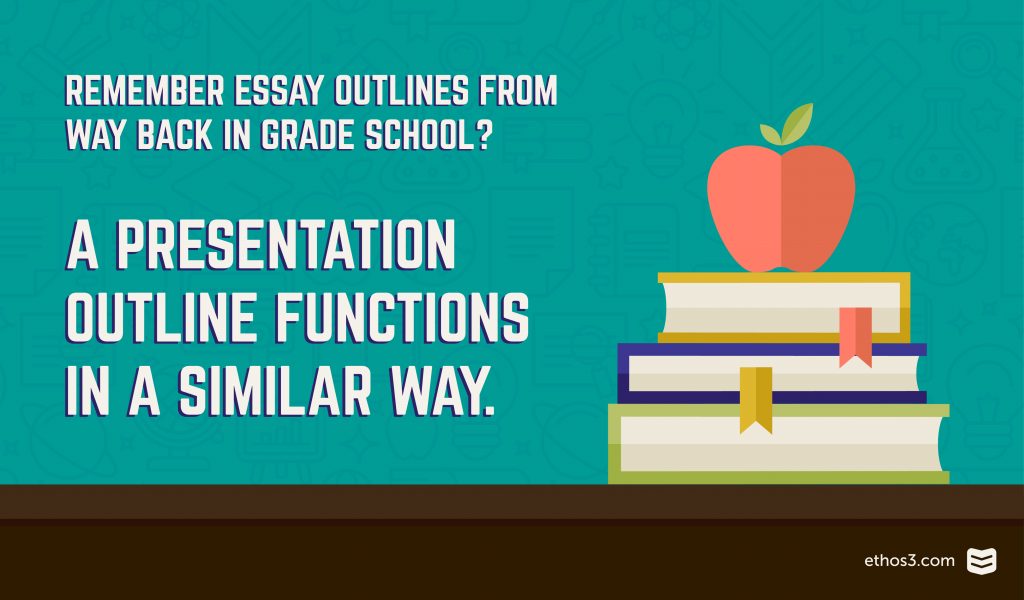
Fill in each detail.
The shell of a presentation is really built from the open, the close, and all of the headers within those frames. Once you have all of that in place, the rest of your content should act like “sub headers” to fill in detail and furnish support to your overall talk. It looks a bit like this:
Open/Hook
Header 1
Sub header 1
Sub header 2
Sub header 3
Header 2
Sub header 1
Sub header 2
Sub header 3
Header 3
Sub header 1
Sub header 2
Sub header 3
Close/Call to action
Even if you are restricted by template slides, you can still build this framework using the provided header slides, and then just worry about the other layouts as you fill in content. Templates make a great place to start since they come with an existing look/feel, and thus the tone of your content can be guided by that look.
Want more content crafting resources as you write your next big presentation? Check out these related blogs!
The Complete Guide to Editing Presentation Content
