Two times a week, I select an image for our Ethos3 blog from the Adobe Stock library. Recently, I was searching for an image that captured office friendship and came across the above image. It looked great at first, especially when viewing the small thumbnail on a screen full of images. But then I looked closer. This was clearly an AI-generated image.
Now, I have no fundamental problems with AI-generated images. In fact, AI technology is changing presentation design in some pretty cool ways. We’ve written a lot about that recently in our blog. Check out our AI guidebook here, or the pros and cons of using AI here.
Today we want to teach you how to recognize AI-generated images. That way, you’ll be better informed when making the decision whether or not to use them in your presentations. So here are two things to watch for when choosing stock images that will clue you in to the fact that they may be AI generated: the labels and the details.
The Labels
It’s not that difficult to recognize an AI-generated image if you know what to look for. The first clue is found in the picture’s label. Many stock photo banks require the image to be labeled as AI. For example, here’s the description of the photo above in Adobe Stock.
 The description clearly says “Colleagues thank Generative AI for their assistance.” That’s a clear indicator that the image was created using AI-technology.
The description clearly says “Colleagues thank Generative AI for their assistance.” That’s a clear indicator that the image was created using AI-technology.
Thankfully, Adobe has set up some guidelines for creators who want to submit AI-generated images. For example, all images have to be marked as “illustrations…regardless of whether it looks like a photo or not.” And creators should “include ‘generative AI’ in the title of ALL images (in English) in which all or part of the file was created with generative AI software.” You can see more of their guidelines here. If you’d like to avoid AI-generated images in your search, you can filter out illustrations or type “-AI” in your search bar.
The Details
If you are using a stock bank like Adobe where AI images have to be labeled as such, it’s easy to pick them out. But how can you spot them when they aren’t labeled? By looking at the details of the picture. A closer inspection of the image will reveal clues in both the foreground and the background.
Foreground Clues
To understand foreground clues, zoom in on details like fingers, jewelry, glasses, and ears. Let’s look at the foreground figure from the image above.
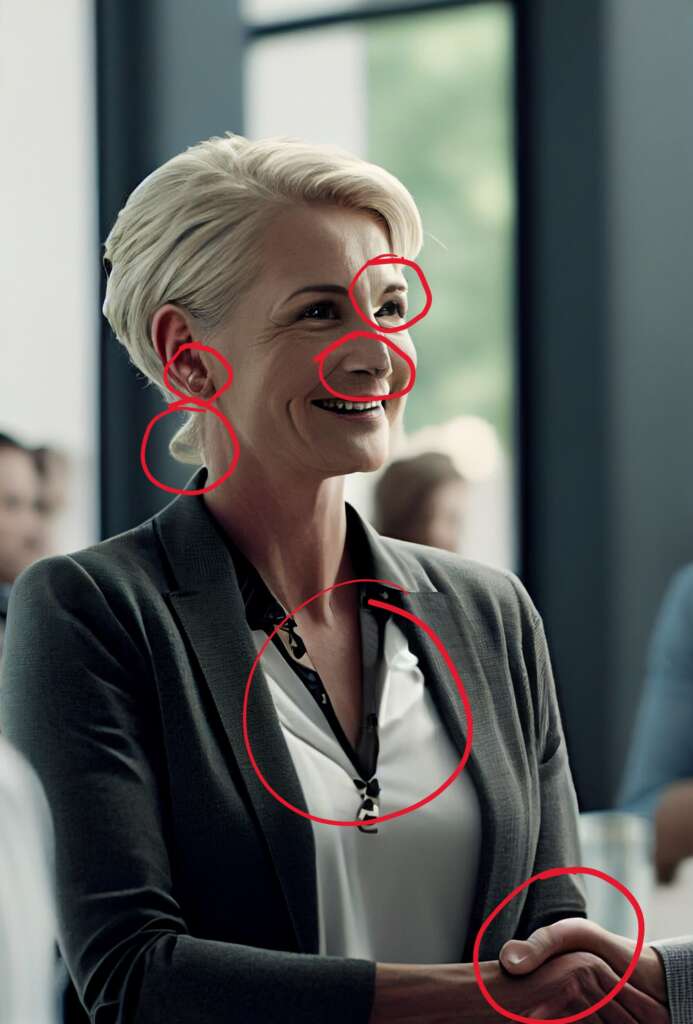
I’ve circled some of the problem areas. You can see how her ears and eyes don’t seem quite right. In addition, there is a patch of hair that is added at a strange place and has a different texture. Also, her shirt has a pattern on one side of the collar and not on the other. The end of her nose is also pixelated and has some strange shapes and colors. This happens when AI technology uses thousands upon thousands of images of human noses to create a new human nose. The same type of issue is demonstrated in the thumb in the foreground. It’s clear that this thumb is not real.
When you take just a couple of minutes to study the details of the foreground, you can quickly see that something (or quite a few things in this example) are off.
Background Clues
You’ll also want to look at the background for clues of AI generation.
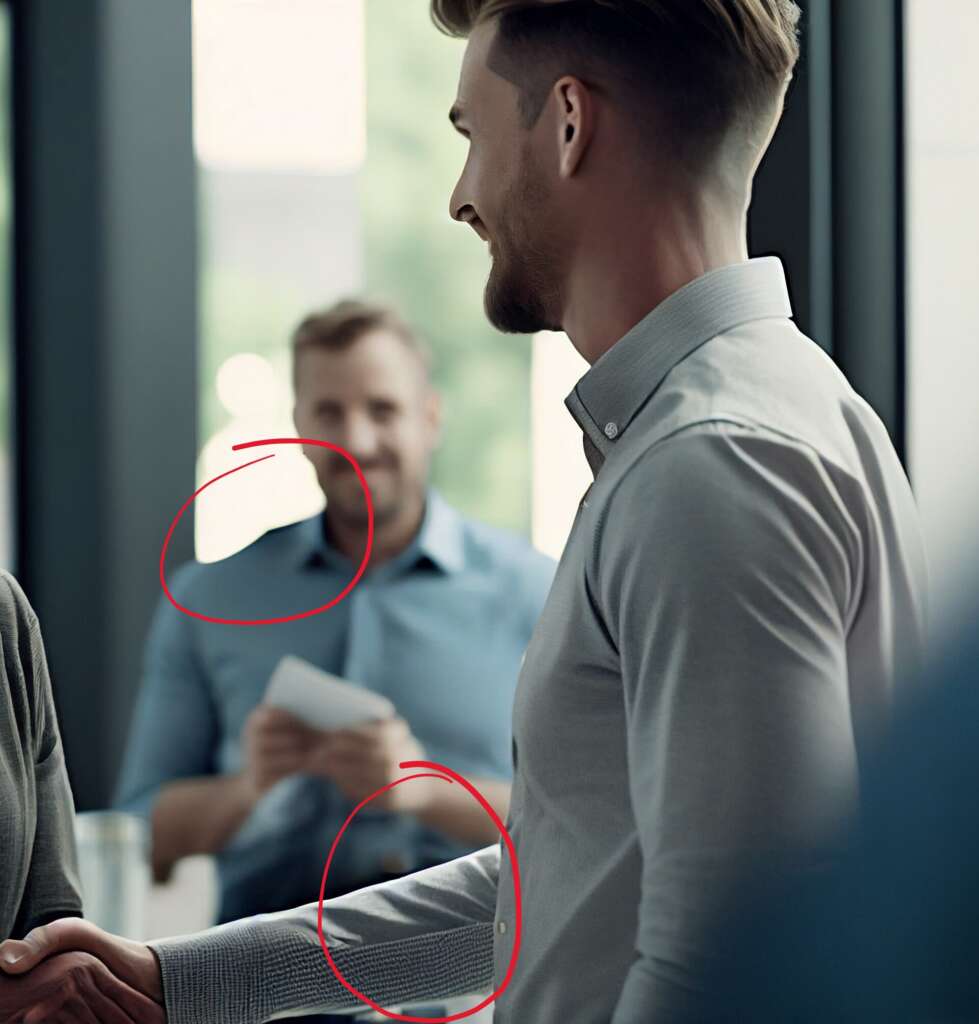
In this picture, the man standing in the background has a rather weirdly shaped shoulder. You can tell this was created when an area of white was added behind him. Next, look at the shirt of the man on the right of the picture. The pattern of his shirt changes several times. It’s checkered on his sleeve, solid on his torso and then striped on his collar. By examining the shapes and patterns in the background, you can spot an AI-generated image pretty quickly.
One final note, there are good AI-generated images out there. If you choose to use one, just keep in mind that many of the details that aren’t that noticeable on a small thumbnail on your laptop will be much more noticeable when they are on a large presentation screen. It’s always best to check your presentation images on the same size screen you’ll use to present. Recently, The Washington Post published an article called “How to spot the Trump and Pope AI fakes” which is a great read if you want more details on how to spot AI-images, especially those that are being used as disinformation. It just takes a couple of minutes to examine the labels and details of the images you are using. It can save you the embarrassment of using a bad AI-generated image in your presentation design.
For more tips on how to harness the power of AI for your presentations, check out our blog. Or to see how Ethos3 can help take your presentation design to the next level, get in touch with us now.