Have you ever felt like the presenter toolbar left much to be desired while presenting in Google Slides? As it turns out, you’re not alone! Google recently overhauled the presenter experience after listening to countless users expressing that the previous toolbar was clunky. Users felt it got in the way of their content, disrupting the experience for them and their audience. So, if you, too, have written off Google Slides, we’ve got good news! Here’s what you can look forward to in the new presentation experience.
A Quick Tutorial
After you’ve created your presentation, and are ready to try out the presenter mode, simply locate the present button in the upper right hand corner.
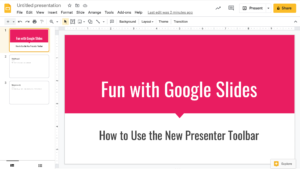
and click!
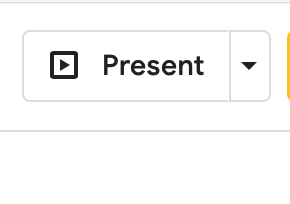
Once in presentation mode, simply hover your mouse over the lower left-hand corner. You’ll see the new presenter toolbar, which is sleek and unassuming. It will be sheer at first until you click on it.
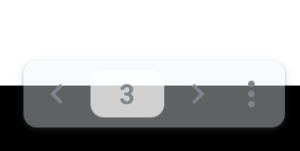
When you click on the presenter toolbar, you have options! As before, you can click forward or back, but it now allows you to select a slide when you click on the number in the center. This dynamic feature gives you complete control over your slide deck by giving you the freedom to jump around without having to click through multiple slides to get there. Check it out:
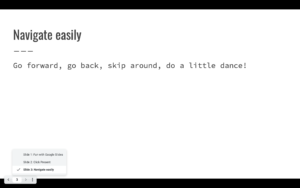
New Features
When presenting, it’s nice to have a few functional features. Google Slides has done great work cutting back to just a couple of useful tools so presenters won’t get lost in a sea of unnecessary options. Speaker notes, laser pointer, and autoplay are all available when you click the three stacked dots to the right of the presenter toolbar. The speaker notes feature opens a separate window, with the option to close it when you’re done. Laser pointer is a red dot that you can use to direct the viewers’ attention to a specific area of your slide. You can utilize the shortcut of clicking the “L” key to turn it on and off easily. Finally, the autoplay feature allows you to have each slide automatically advance at a chosen interval between 1 second and 1 minute. Additionally, you can choose to loop the slides if your presentation would benefit from a constant scroll of images or ideas.
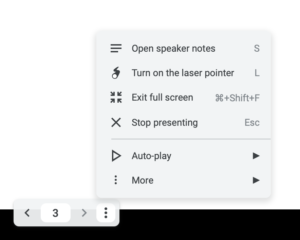
Even More!
Clicking the “more” button gives you additional options that can come in handy. You have options for printing and saving your presentation, as well as starting a live Q&A session. Finally, they give you access to keyboard shortcuts to make navigation even easier. We highly recommend you check these features out before presenting so you can skillfully utilize the new Google Slides presenter toolbar live during your next big pitch.
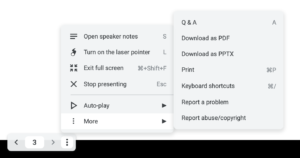
We love sharing tips and tricks for how to make life as a presenter simpler, yet richer. In fact, we have presentation mentors on hand that specialize in customizing training just for you and/or your team. Regardless of your presentation format, we’ve got something up our sleeve that’s sure to surprise and delight. Reach out today for a free quote!