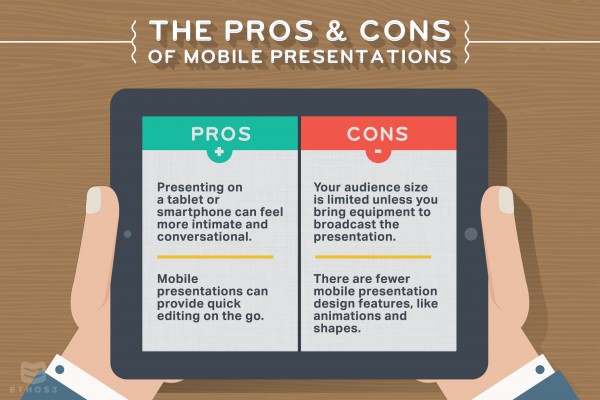This very moment, you might be looking down at your tablet, wondering if it’s the right option for your presentation. Maybe you don’t have access to the proper equipment where you need to present. Perhaps you need to deliver a heartfelt presentation at any moment, even on the go. Are mobile presentations the best solution? Look no further for the answers you may seek…and definitely stop staring at the blank screen of your tablet.
Microsoft Office On The Go:
Pro: Microsoft Office Comes in App Form – The PowerPoint presentation you’ve so diligently worked on can be transferred into the Microsoft Office App for iOS and Android, which can be viewed and edited on your tablet or smartphone. The original documents will retain the same proportions as their full-screen desktop counterpart.
Con: The Office App Has Limited Capabilities – As expected, the full range of features to edit your PowerPoint won’t be available in the app version. If you’re hoping to make any major changes on the go, it’s probably best to plan ahead and have your finished version created and finalized on the desktop program. What kind of limited capabilities are we talking about? Microsoft has generously provided a list. For example, Outline, Master, and Slide Sorter Views are only available in the desktop version.
Keynote On the Go:
Pro: Keynote is Also in App Form – Boasting the fact that it was built from the ground-up specifically for iOS mobile devices, Keynote is a minimal way to transition a presentation from the desktop counterpart, or even build an entire presentation on your mobile device.
PC Magazine reviewed the latest version of the app: “The updated mobile versions of these apps for the iPhone show huge improvements in usability and design. I was stunned at how rich they are in features. Behind the scenes, Apple virtually started from scratch to build a unified file format so that documents created in or edited with the mobile apps are the exact same files when you open them on your desktop or laptop Mac, and vice versa.”
Cons: …Sometimes Keynote Has Formatting Issues – If you are transferring a completed presentation from your desktop to Keynote, there can occasionally be some distortion between images. Chris Anderson from TUAW wrote a brutal review of the way that Keynote distorted his original charts: “the file isn’t just displayed improperly, but the iPad physically alters the file itself. Exporting back to the Mac brings the error-filled iPad version with it. Sometimes this exporting process even introduces further errors!”
Editing:
Pro: Editing on the Go – Even if you’re not planning to build a presentation from scratch using Keynote, PowerPoint, or an alternative app, most programs will allow you to remove slides or change worded content on screen from your device. This means that you can customize presentations before you deliver them. You should already be familiar with your audience before the event, which is another draw for customization.
“Sometimes the touch screen interface even cooperates better than a traditional mouse and pointer when positioning text and images.” – iMore.com
Building From Scratch:
Con: Fewer Creative Choices – For both the PowerPoint and Keynote app, creative features are limited in design mode. This includes fonts, template choices, shapes, animations, and more. If you’re looking to spent a lot of time sprucing up your presentation (and we hope you are), you may be better off designing on the desktop version of your program of choice. This is also true if you feel some dissatisfaction with the provided templates: at Ethos3, we avoid them like a stomach flu.
For Office, “Technet says the iPad edition offers only 10-15 percent of the features of the desktop.”
Con: Image Detail – It’s a formula as old as time itself: the smaller the screen is, the more squinting there will be. No matter which app you use, font and image detail visibility may become an issue if you translate a presentation from a desktop version. Optimizing a presentation for a mobile device may take some additional busy work before you deliver it.
Delivery:
Pro: Less Formal – A mobile presentation is all about simplicity, mobility, and one of our favorite features: informality. Having your completed presentation on a tablet or smartphone means that you can share it when the natural conversation arises, rather than scheduling a formal delivery in a stuffy conference room.
Con: Requires a Smaller Audience – With a mobile presentation, you won’t be able to present to a group larger than that which can gather around your device. Unless you have a way to transfer your mobile deck to a larger screen, you’re limited as to how many people will be able to actually see your content.
Pro: A Smaller Audience Can Be Better – On the plus side, having a smaller audience and using a mobile presentation can have a more intimate, interactive feel. If you sell or present to individuals, then there is no time wasted trying to figure out screens, projectors, or speakers. The presentation can even be guided by the audience if they wanted to swipe from slide to slide.
Pro: Standard or Widescreen? No Problem – If you created an original presentation in a 4:3 standard view (the classic square shape), or a widescreen 16:9 format, mobile devices using PowerPoint or Keynote currently support both.
Pro: Broadcasting The Presentation is Easy – On the off chance that your audience doubled, tripled, or quadrupled when you least expected it, both PowerPoint and Keynote support broadcasting the presentation to a different device. How easy is it?
Here are the instructions for broadcasting a mobile PowerPoint presentation:
- “The presenter starts the broadcast from his PowerPoint 2010 desktop application.
- The presenter is provided a URL that can be shared with others to connect to the slide show through the PowerPoint Web App.
- The attendee follows the URL provided by the presenter through IM or e-mail.
- The attendee sees the presentation on the browser in real time with transitions and animations synchronized with the presenter.”
And here is how to broadcast a Keynote using AirPlay and Apple TV:
- “Connect your iOS device and your Apple TV to the same Wi-Fi network.
- Swipe up from the bottom of your screen to access Control Center.
- Tap AirPlay. See what to do if you can’t see the AirPlay icon.
- Select the name of the Apple TV you wish to AirPlay to, then tap Mirroring. Once enabled, your iOS device’s screen will be mirrored on your Apple TV.”
Con: Broadcasting is Easy…If You Have The Right Tools – No Apple TV? No Wi-Fi? No screen? You might find yourself in a tricky situation if you don’t have access to internet-connected devices that can play your mobile presentation on a larger screen, if the need arises. It’s a little bit like being stranded in the ocean with a barrel of lead.
Overall:
Pro: Options Are Growing – PowerPoint and Keynote may not remain the two major players in the presentation app market; there are plenty of upstart design apps that hope to take the throne. A few contenders include Sliderocket, Slide Shark, and Idea Flight; all of which are innovative new ways to build and share mobile presentations. The more the merrier, we say!
Con: You Still Can’t Beat The Desktop Counterpart – Design functionality is improving for presentation apps, but the features overall are simply too reduced. CNET’s review of the Office app collection says it all:
“What I’m now realizing is with the iPad app, the limited Office Mobile for iPhone makes a lot more sense. Here’s why: Microsoft reasonably assumes that you’ll start your work on your desktop, then gives you the tools to make substantial tweaks on your iPad with many of the most used features. Then, with Office Mobile for iPhone you can make last-minute edits and fix typos while on your way to the big meeting. Without this piece of the puzzle, the gap between the desktop and smartphone versions was too big.” (Source article)
Will a mobile presentation work for you? Unfortunately, there is no large “yes” or “no” carved into the side of a mountain; it all comes down to your personal preference, audience size, and the design specifications of your presentation. And in the end, it’s just nice to have options.
Question: Is a mobile presentation right for you?