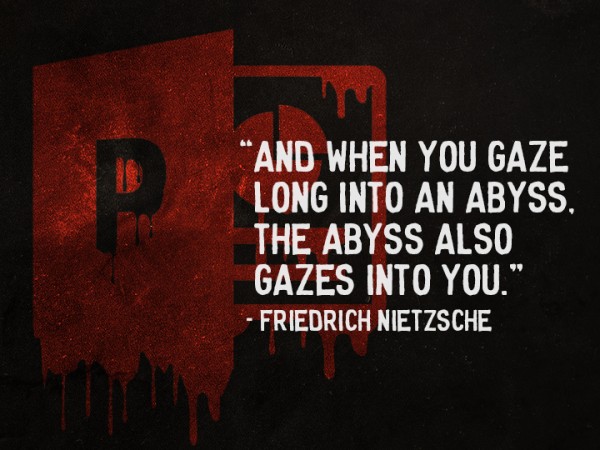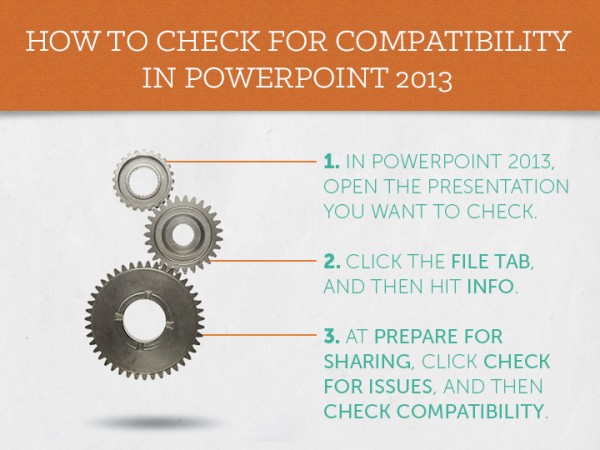Many clients come to us with questions about PowerPoint, which can be a dark pit of sadness and confusion if you’re seeking some straight-forward, no-nonsense, down-to-business answers. Here are a few of the most common questions we receive:
What’s The Difference Between Editable and Non-Editable Decks?
At Ethos3, we offer two kinds of PowerPoint decks: editable and non-editable. Yes, it does mean that one deck can be changed afterwards and one deck is “set in stone,” but it also has a few other implications:
Editable:
In short, these presentations are designed within PowerPoint (which has limited design function) and then sent out in PowerPoint so that the client can edit them later. They are often subject to different format errors and compatibility issues, and have less advanced design due to the limits of PowerPoint itself. Here are some more details:
1. Primarily used when large amounts of data/charts need to change from presentation to presentation. The client can edit them on-the-go.
2. When designing an editable deck in PowerPoint, the final deck will vary from computer to computer, from MAC to PC, and from different versions of PowerPoint (2000, XP, 2003, 2007, 2010 and 2013 for Windows Mac: 2001, X, 2004, 2008, and 2011). That being said, we will design for one platform and one version that the client selects. Editability leaves room for day-of presentation surprises when presenting on your audience’s/venues’ computers.
3. The client will need to purchase the font we select or use a standard web-safe font (limited selection, not high design). Fonts must be installed on each computer the deck is opened with.
4. Ah, “Designed in PowerPoint.” Think of it as Van Gogh painting a masterpiece with finger paint in a moving vehicle. He is an expert, but can only do so much with the tools he is given. Similarly, when our designers are using PowerPoint’s capabilities, they are severely limited. The outcome is unpredictable from computer to computer and platform to platform. PowerPoint is not meant to be a high design tool. The client’s charts and graphs are confined to the low-quality templates that PowerPoint contains.
Non-Editable:
Non-editable presentations are created in a designated design software, and therefore can be as creative as possible. They are then exported to PowerPoint in their final stage, and can’t be changed by the client later.
1. Primarily used when data/charts have little to no changes from presentation to presentation. The client is not able to edit each slide, but a set of editable template slides can be requested for last minute content changes.
2. The non-editable deck will be 100% compatible will all versions of PowerPoint (97 and higher) and also Keynote. The alleviates day-of presentation compatibility/font issues.
3. The client will not need to purchase any fonts.
4. Designed in Adobe InDesign (premier design software) and exported to PowerPoint. The deck will be high-design with no restrictions. Charts and graphs will be custom-made to perfectly match the client’s look and feel, and the design can generally be done much faster.
Why Am I Having All of These Formatting Problems When I Open Up PowerPoint?
Plain and simple: incompatibility between versions. As of this moment, there are over 10 different software versions of PowerPoint, which is enough to drive any computer insane when it tries to open a file.
In general, if you want to see if a new (2013) PowerPoint can be opened in an older software, you can run the built-in Compatibility Checker by:
PowerPoint 2013, 2010, and 2007 all run using the same file types with the same media plug-ins, so there generally won’t be any issues with those versions. For all different version mixups, there is a FAQ for specific error messages on Microsoft’s website, which looks like a wall of not-very-fun text.
If you find that you’re having trouble with font sizing (it becomes gigantic or otherwise) when you open a PowerPoint with a different version, it could be because the font versions are “disagreeing” with each other. This commonly happens between Mac and PC, and can often be fixed by making your text boxes large enough to accommodate sizing changes before you share them/open them on a different computer.
If you’re worried a PowerPoint won’t open on the day of your big presentation, or fonts will look strange, or images will be distorted, you might consider exporting the PowerPoint into a PDF. You can do this by simply:
PowerPoint has been around for a long while and software capabilities change; none of these changes are your fault. It’s really no one’s fault? Except for Microsoft.
How Can I Get My Files To Be Small Enough to Send in an Email?
PowerPoints are image-rich documents that can be made enormous with additional images, lots of slides, videos, hyperlinks, audio, animations, and more. If you want to send a file through email via .zip file or just attached normally, it generally means that you’ll have to cut back the document to the bare-bones (AKA compression). Most emails can only send files up to 10MB, with some exceptions like 25MB for Gmail. That doesn’t leave a lot of room for creativity in a PowerPoint, and sometimes making the file size smaller can reduce its quality.
So…how can you send it in an email?
We recommend a file hosting service like Dropbox or High Tail to send the link to your recipient. That way, you won’t have to worry about reducing the quality of the presentation overall. There are ways to reduce elements of your deck, but the most hassle-free way is to upload it somewhere that can be shared, then email them the link.
What is the Difference Between Standard and Widescreen (4×3 vs 16×9)?
This is a question we hear frequently as movies, television screens, computer screens, and other mobile devices have started to favor and feature the widescreen format. Widescreen is longer (think a movie screen), while the standard is the classic square PowerPoint shape.
The truth is that neither one is best, and it all comes down to preference.
Both standard and widescreen can be seen interchangeably on the same device, which is true across the board. If the device playing the PowerPoint is especially old, you may consider using standard to best fit the screen and avoid any cut-off edges. However, because most devices are capable of handling both, it again comes back to your own personal taste.
Have Any More Questions?
Microsoft has a pretty extensive troubleshooting site specifically for PowerPoint; we’ve just tried to address the most common client questions we receive. If you have some general questions or are a past/future client with some issues haven’t been addressed here, check out this convenient contact form. PowerPoint can be tricky, but you’re not alone.