How To Create Animated Gifs For PowerPoint and Keynote Presentations
.
As I have mentioned before (in this post and this post) animated GIFs are a fun way to elevate the sophistication of your presentation design. If you decide to add animated GIFs to your presentation, your audience will be delighted that you took the time to evolve beyond static slides in favor of slides that move.
The animated slides below demonstrate the captivating beauty of presentation slides that move:
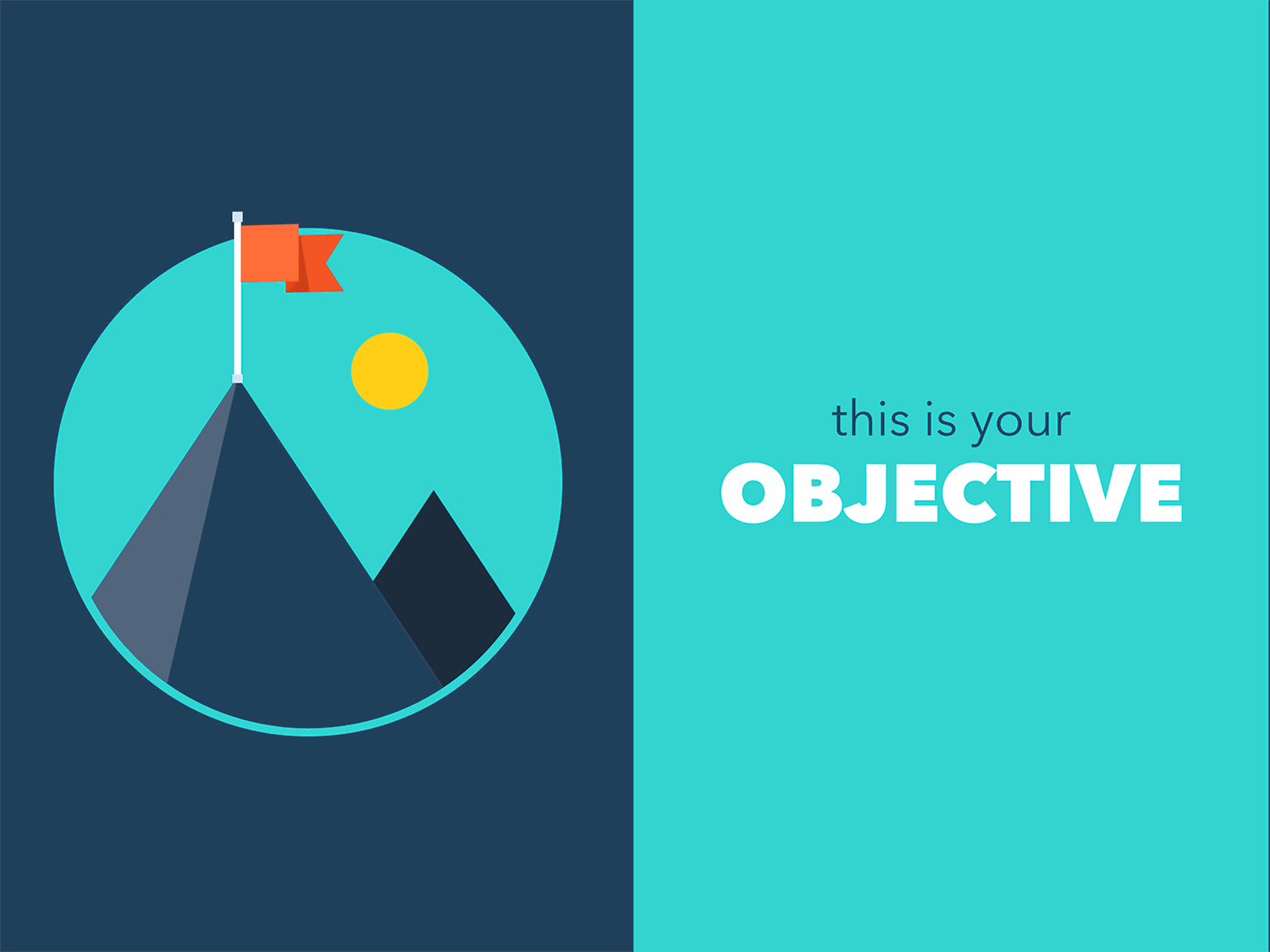
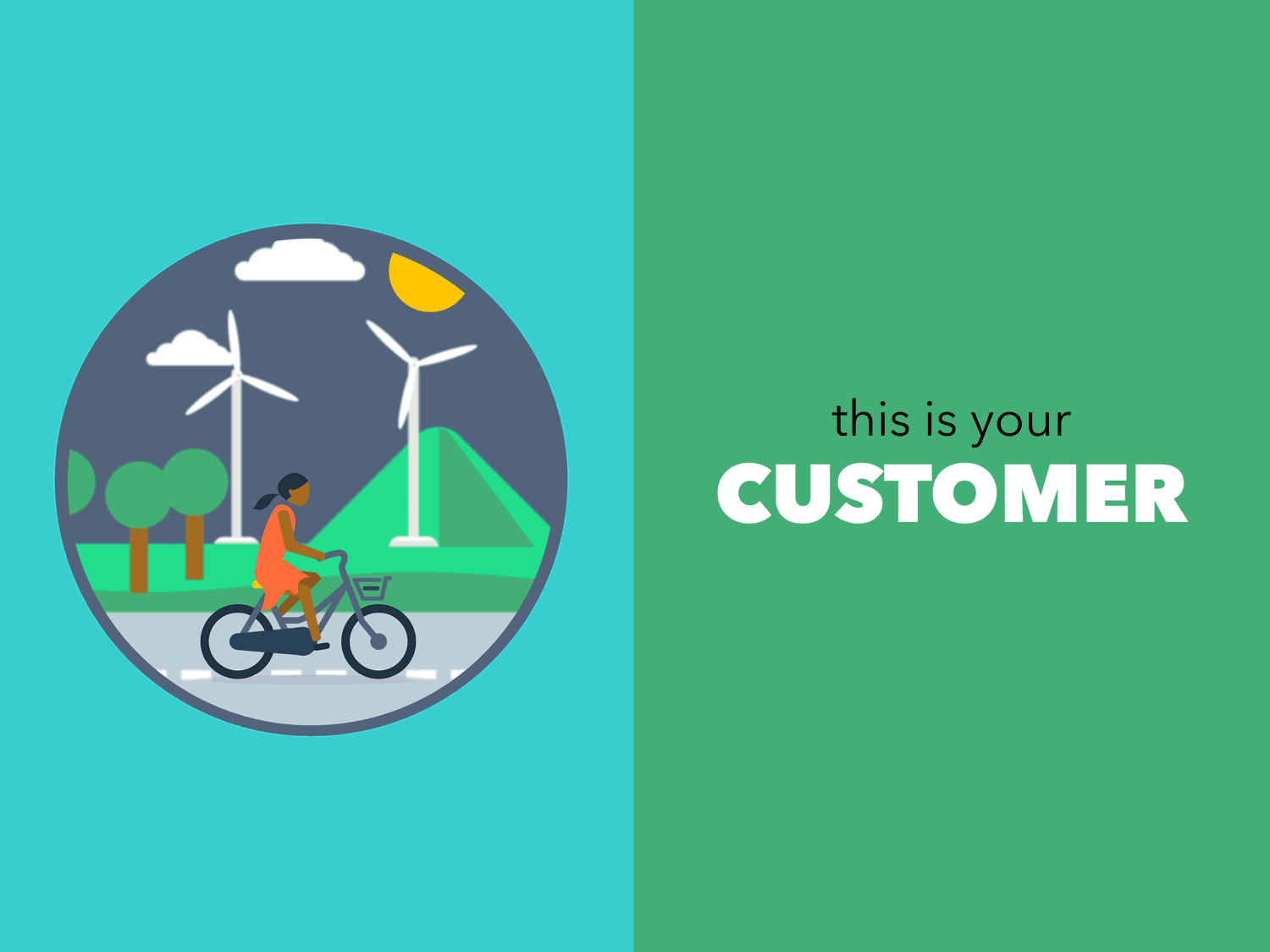
If you want to produce GIFs for an upcoming presentation, you will be happy to know that GIFs are relatively easy to create. While there are a variety of ways to make GIFs, here are a few simple options that will help you create impressive GIFs quickly.
1. RecordIt: Screencast Gifs
RecordIt is a wonderful option if you want to create screencast GIFs to show your audience how to do something on their computers. As you can see in the GIF below, RecordIt is easy to use; you can master this web app in a few minutes or less.
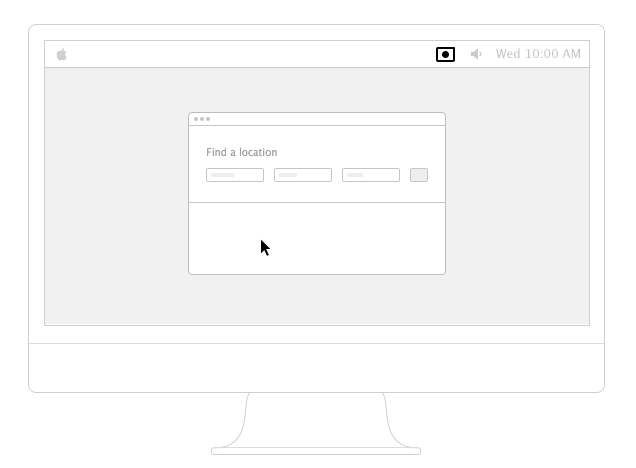
I can personally vouch for the effectiveness and simplicity of this option because I use RecordIt often to create GIFs for blog posts.
You can check out some of my RecordIt GIFs in these blog posts:
How To Format The Background Of Your Slides In PowerPoint Online
Microsoft Sway Tutorial: Intro To The Presentation Storytelling App
Learn more about RecordIt here.
Download RecordIt for Mac here.
Download RecordIt for Windows here.
2. How to Create Animated GIFs in Photoshop
In the video above, Photoshop Principal Product Manager Bryan O’Neil Hughes explains how to create animated GIFs using Photoshop.
If you prefer to read about this process instead of watching a video tutorial, check out this helpful article by HubSpot: How to Make an Animated GIF in Photoshop. (This article not only outlines the steps, it also perfectly utilizes GIFs to show you how to create GIFs.)
3. Convert Your SlideShare Into A GIF
If you want to embed a GIF version of a SlideShare presentation into another presentation, GIFdeck makes that possible. You are probably wondering, why would I ever want to do that? There are a variety of ways you could use this technique to enhance your presentation. For example, if you plan to have an intermission during your presentation, you could leave on the screen during the intermission a slide that features a GIF version of another presentation so audience members who opt to stay in the room during the intermission can continue to learn or be entertained by your presentation.
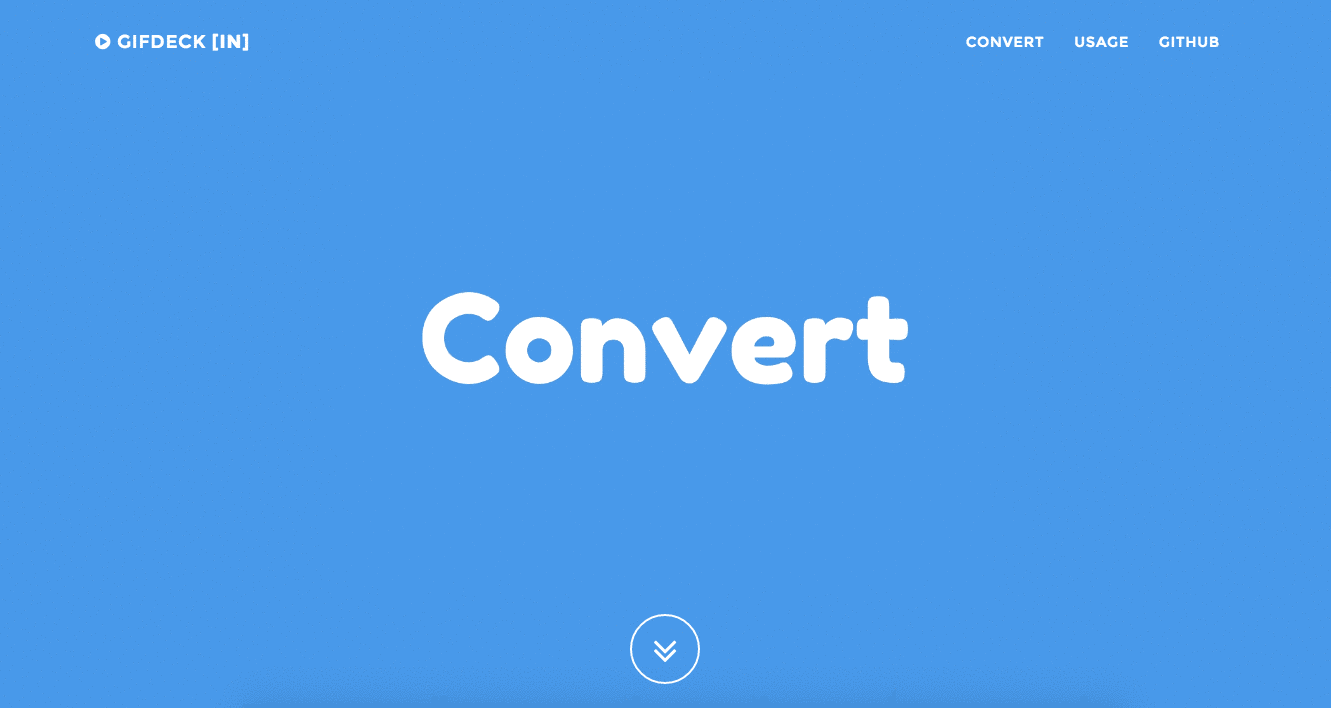
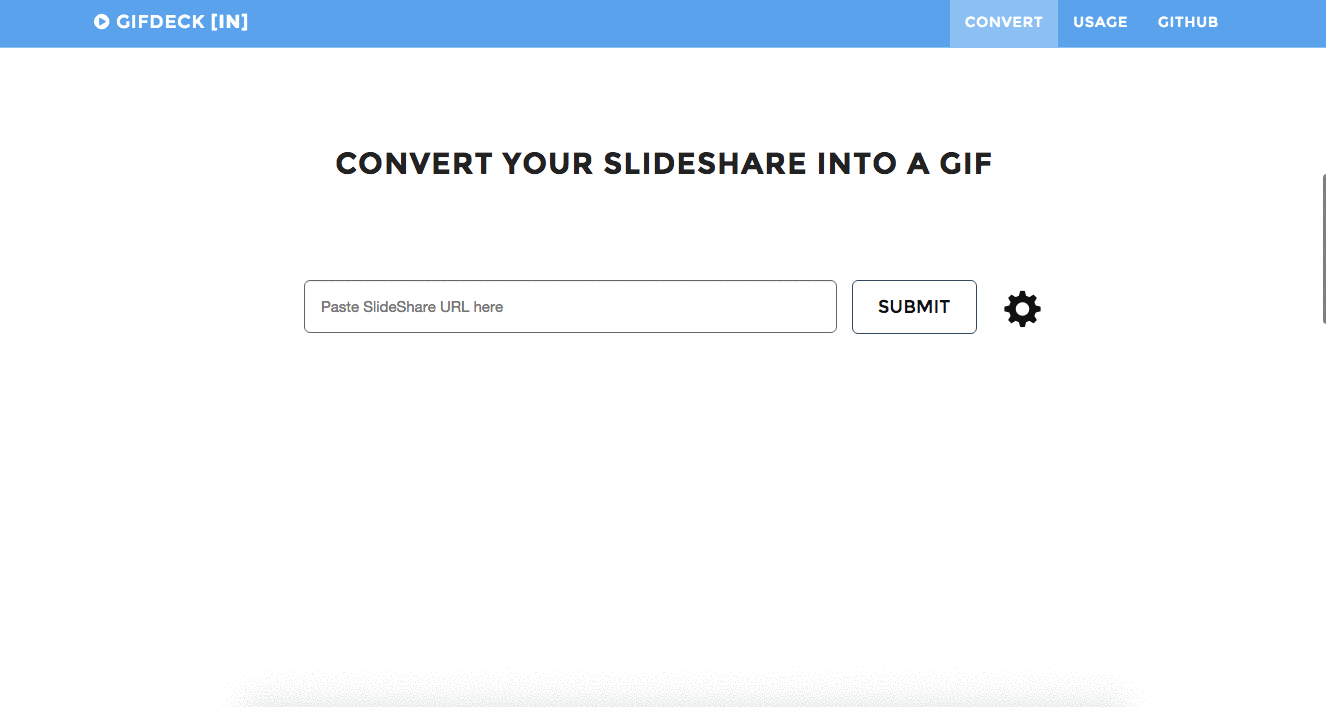
While embedding a GIF version of a SlideShare presentation into another presentation is a fun way to use GIFdeck, here are other ways you can use this tool:
1. Use GIF in your emails to make them more interesting and increase CTR. Many email clients give GIF an auto play functionality. Gmail supports it as inline playable format.
2. You can upload a GIF directly to social media sites such as Twitter and it will appear as playable media in your followers profile. To learn more about using presentations for social media marketing, check out our blog post, How To Use Presentations For Social Media Marketing.
4. Introducing PowerPoint Designer and Morph
If you are looking for another, non-GIF option for adding movement to your PowerPoint slides, you will love the new PowerPoint feature, Morph.
Here is what GeekWire says about this new Microsoft PowerPoint feature:
Morph lets users easily create robust animations by moving objects around the slide. Instead of forcing people to look for small changes as you go between slides, you can quickly animate the changes. While this can be as simple as changing the size of an on-screen object, users can also build more movie-like presentations.
To create the animation, users need to duplicate a slide, then just move objects to the next position you want them in. After selecting the Morph transition, PowerPoint will then fill in the frames between those placements as you go though your slide. Check out the video above for Morph in action.
Conclusion
While there are many other options for creating animated GIFs (IMGflip, Giphy, MakeAGif, GIFcreator, GIFx) the resources provided above will help you achieve your dream of animated slides, with minimal hassle.
And now that you know the secrets to creating GIFs for presentations, don’t bore your audience with static slides; step it up a notch and create slides that move.
